Charging Transactions
This section described the EV charging process from a driver's perspective in some detail. Let us dive in.
Chargestation Information
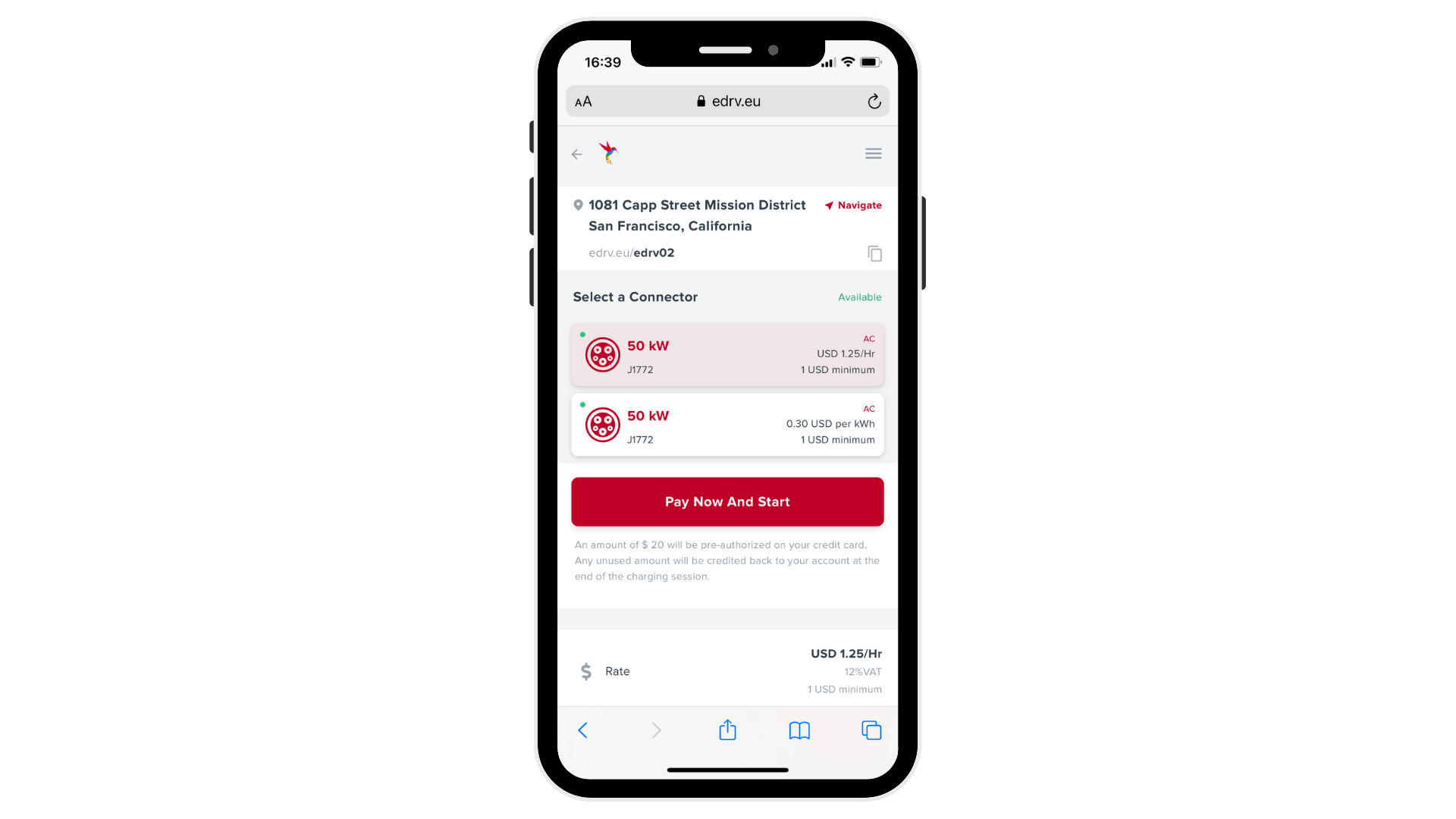
When a driver scans a QR code, they are directed to the chargestation detail view. This is also accessible via the map and search utility in the driver app.
Address
The address of the location, as set in the admin dashboard.
Clicking the Navigate button opens the mapping app on the driver's mobile (usually Google / Apple maps).
Chargestation Payment URL
This is the URL within the QR code. Drivers can also copy the URL and access this page via any web browser.
Connector Info
Selecting a connector displays further information such as
Power: Available power at this connector
Connector Type: J1772 etc
AC/DC Chargestation type
See Chargestation Edit
Rates: The price for charging at this connector. See Service Rates Setup ]
Pre-auth Amount
Driver's pre-authorize (block) a certain amount of money on their credit cards before they can start a transaction. This is clearly displayed to the driver right below the "Pay now and start" button.
See Driver App White Labeling to edit the driver pre-auth amount
Driver Support Info
The following support information is available to drivers who need help with a transaction.
Support Email
Support Phone
Support Hours
See Chargestation Edit to edit this information
Pre-Auth Payment
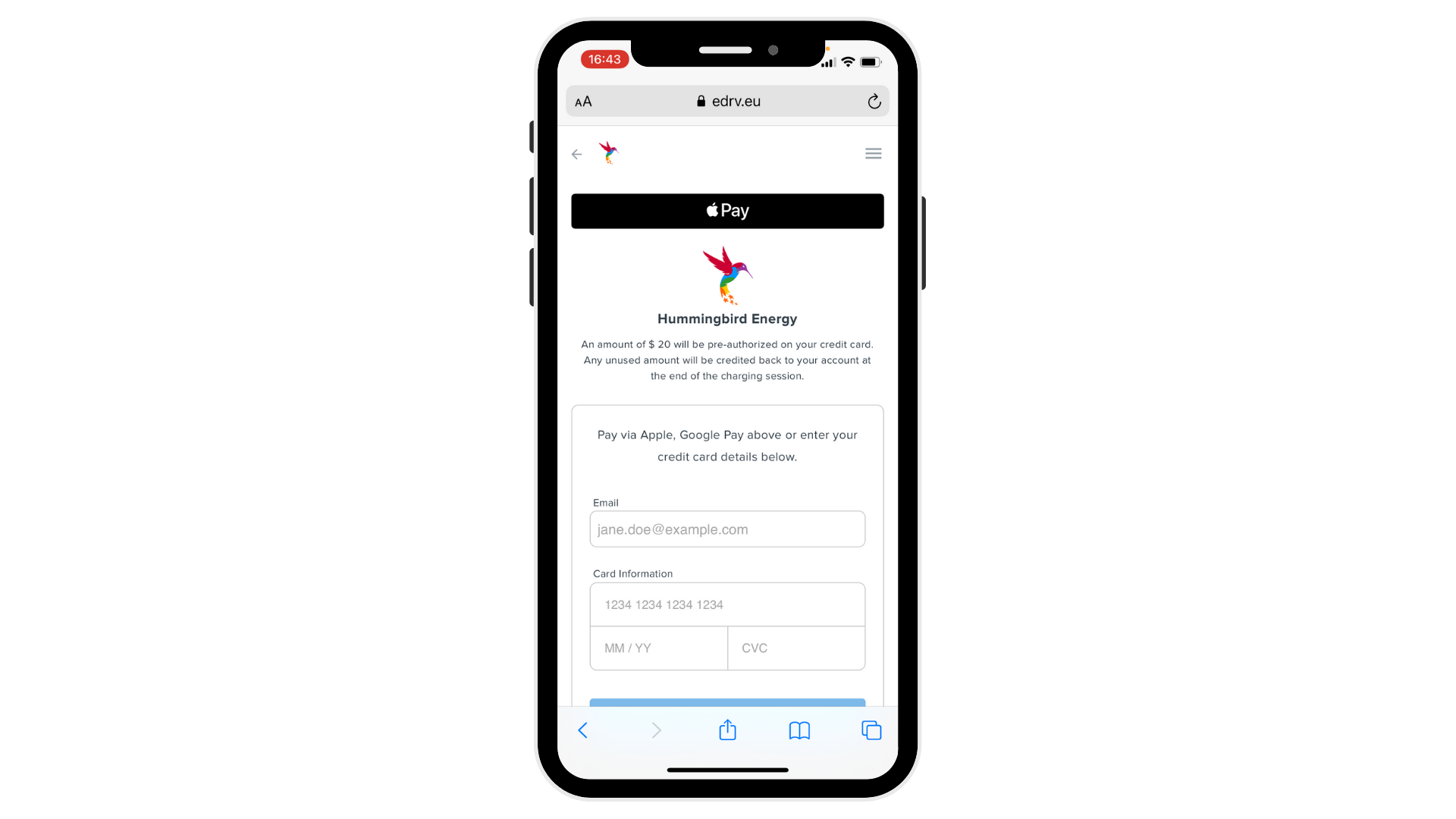
In order to proceed to a transaction, the EV driver has to make a Pre-auth payment. The EV driver has three options
Apple Pay if the driver is on an Apple device
Google Pay if the driver is on an Google device
Credit Card Form available to drivers on all devices
eDRV uses Stripe under the hood to process and secure all payments.
Pre-Auth Receipt
A Pre-Auth payment receipt is emailed to the driver for their records.
Session Prep
Cable Connection Request
Once the driver has successfully completed a Pre-Auth payment, they are next instructed to connect the charging cable to their EV and start the charging session.
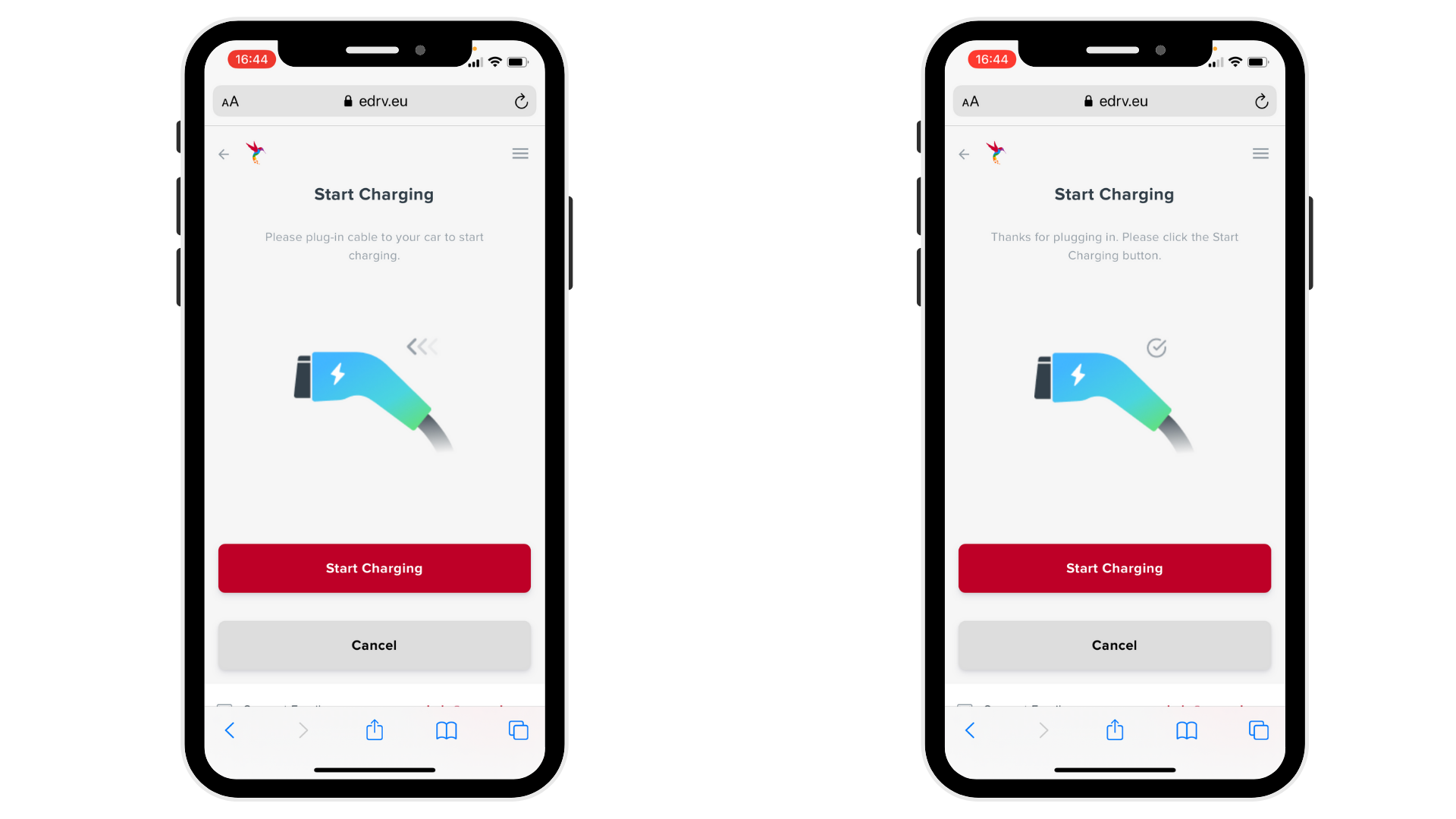
Start Charging
Sends a remote start command the the chargestation.
On successful transaction start, the driver is sent an emailed with details on how to manage this transaction from any device or browser.
Charging Start Failure
Charging session starts may sometime fail due to poor data connectivity between eDRV servers and the chargestation in the field.
If a session does not start within 5 minutes, the driver's Pre-Auth payment is refunded and a Pre-Auth release email is sent.
Cancel
On pressing the cancel button, the driver's Pre-Auth payment is refunded and a Pre-Auth release email is sent.
Transaction View
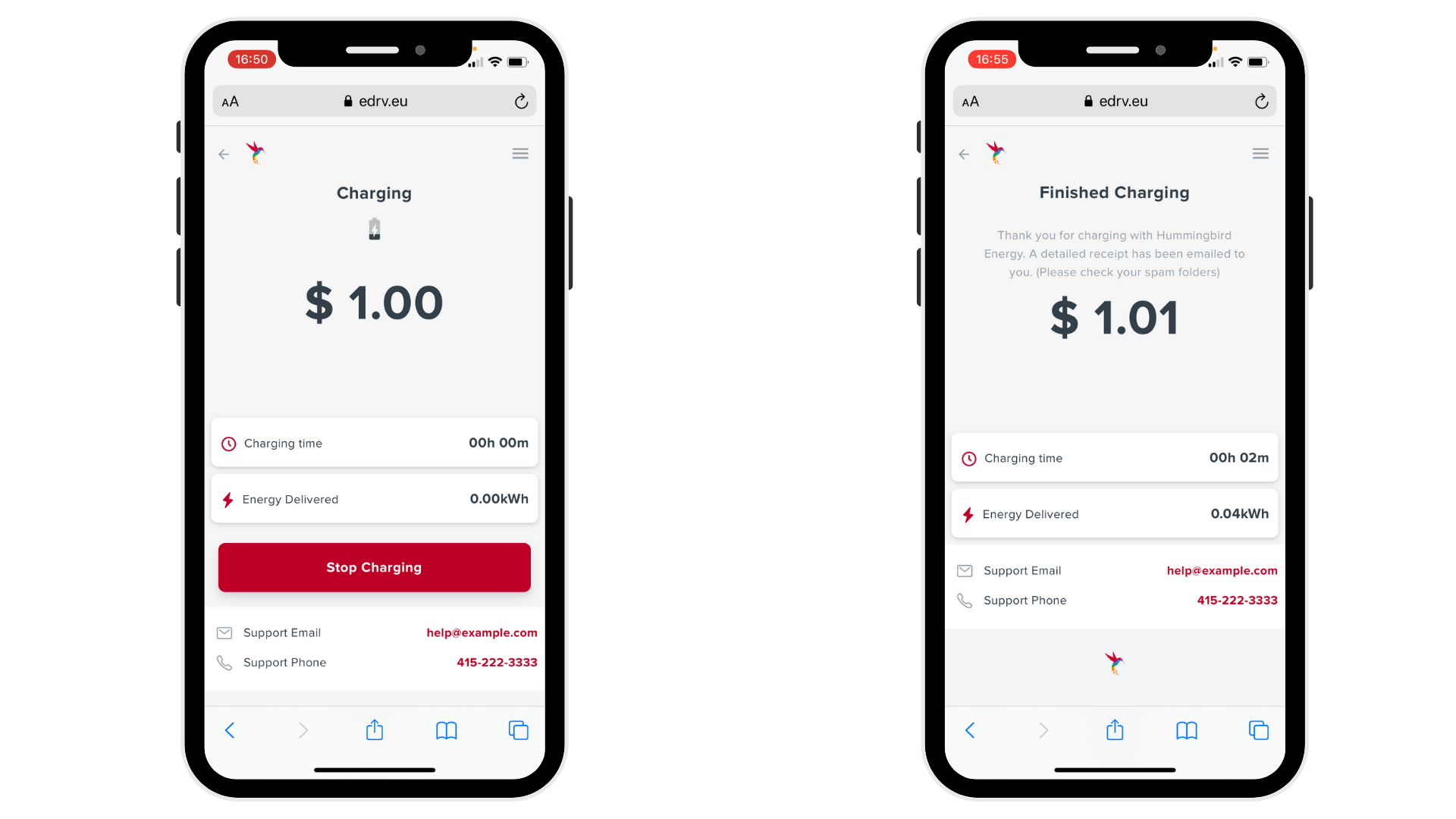
Ongoing Transaction
Once the car starts charging, the driver is shown an on going transaction info screen with the latest information as received by eDRV from the chargestation.
Amount
The amount due for this charging session.
Charging Time
Session time as reported by the chargestation
Energy Delivered
Energy delivered to the EV in kWh as reported by the chargestation
Returning to the Transaction View
Drivers can return to the Transaction view anytime they do not have to bookmark anything.
*Every transaction start email includes the link to return to the transaction.
Transaction End
Drivers can click the "Stop Charging" button and end the transaction anytime. This may take a minute or so (depending on connectivity and type of chargestation meter).
eDRV will send the driver a detailed commercial receipt for this transaction.
Transaction Stop Delays
There is no need for the driver to wait for the final screen, they are free to unplug the cable and drive off.
A chargestation may take many minutes to tabulate and report all meter readings to the network. eDRV will tabulate the final charge for a transaction and deduct it from their Pre-Auth amount and send a final receipt via email.
Updated over 3 years ago
eDRV sends multiple emails to a driver during a transaction. Let us see these in some more detail.