Network Alerts
As a network admin it is important that you remain on top of activity on your network. eDRV provides admins the ability to receive network alerts as they happen via Slack. You can use these alerts to be pro-active about network management and the history functionality within the slack channel is also a great way to see historical events on your network.
Configuring Slack Alerts
Here are the steps to setup and configure these alerts.
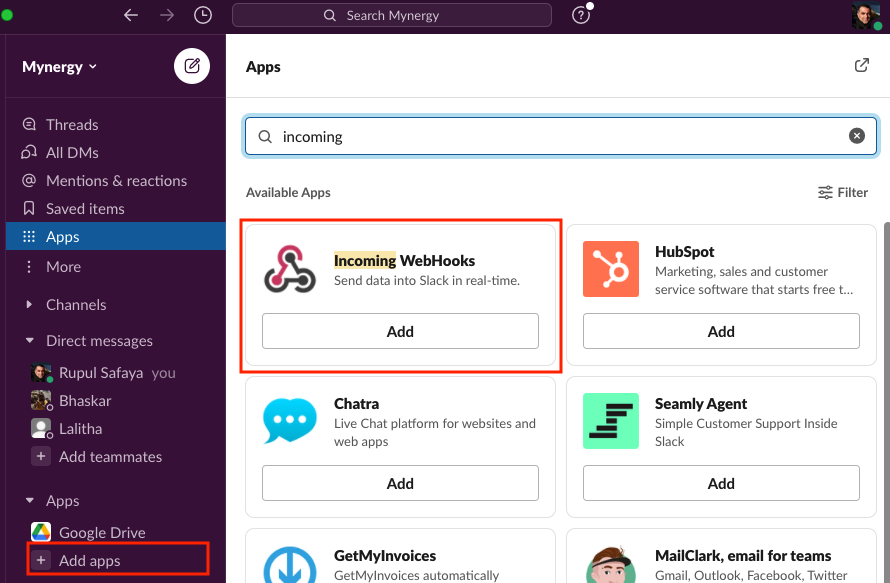
Step 1: Add the Incoming Webhooks App to Slack
Ask your slack workspace admin to add the "Incoming Webhooks" App to your slack workplace.
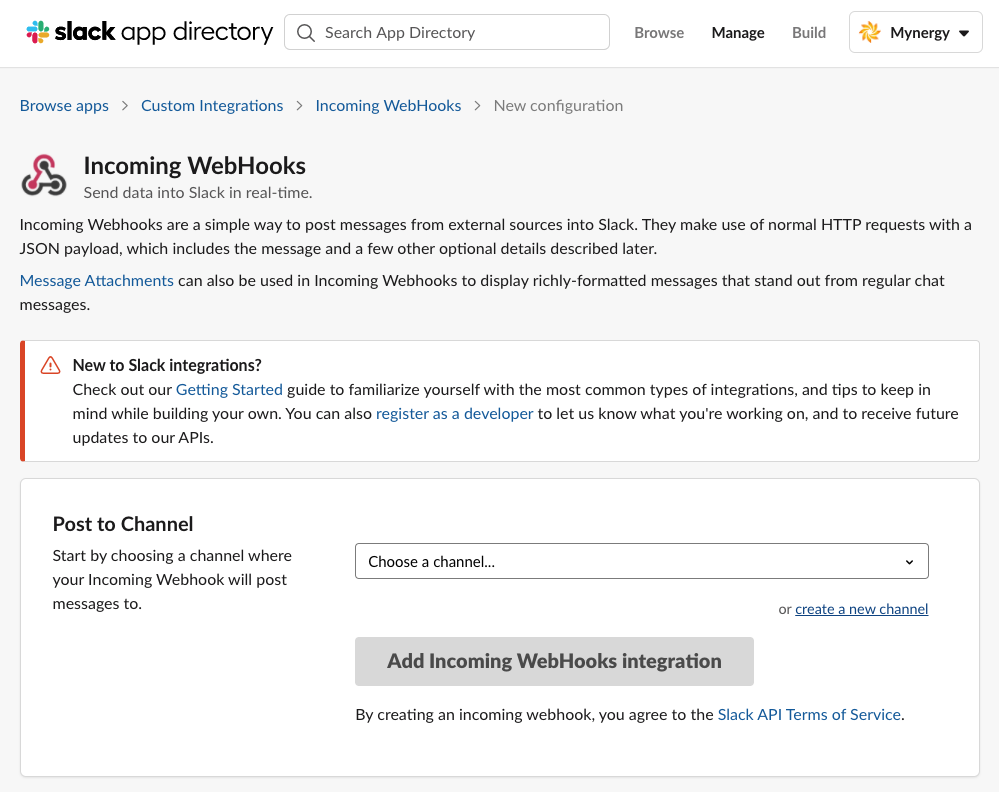
Step 2: Configure Incoming Webhooks
Choose an existing channel where you would like to receive alerts or create a new one. We recommend creating a new channel called "edrv-alerts"
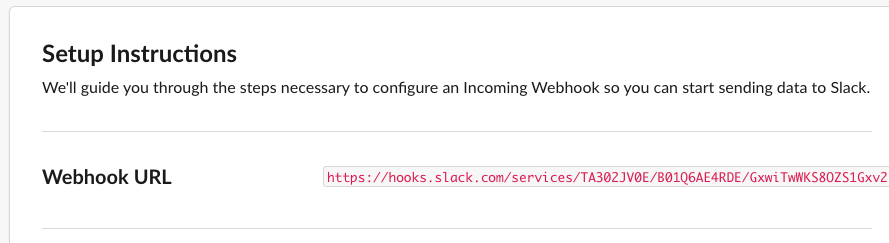
Step 3: Copy the Webhook URL
Once you have added the integration to a slack channel, you will be shown a Setup screen. Copy the long URL listed next to "Webhook URL". We will share this URL on the dashboard so eDRV servers know where to send the alerts.
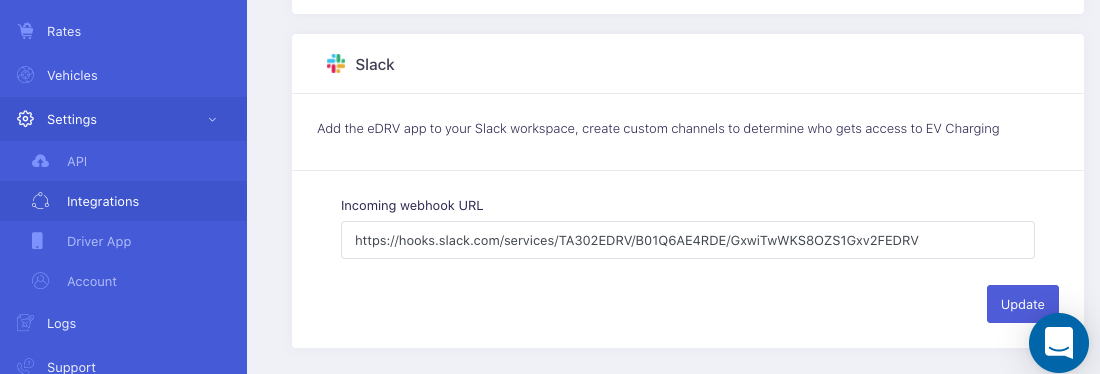
Step 4: Save the Webhook URL on the Dashboard
Go to the eDRV admin dashboard. Navigate to Settings > Integrations > Slack. Paste the Webhook URL and hit the update button.
You should now receive major network updates in the slack channel (step 2)
Updated almost 5 years ago