Getting Help
Open and Manage Support Tickets
From the admin panel, you can create tickets for questions or issues you are experiencing. To access the ticketing system click on the support icon available at the right-hand corner of the screen.
Ticket Severity Levels
Depending on the business impact, the eDRV team will assign severity levels to tickets. Once severity levels are assigned to a ticket, an email notification will be sent to the ticket owner. The following are the severity levels:
P1 (Critical): Issues with a severe impact.
P2 (Degraded): Issues with the significant business impact.
P3 (General): Addresses minor feature or functionality issues, general questions, or enhancement requests.
Create Tickets
Go to Support and click on New Ticket.
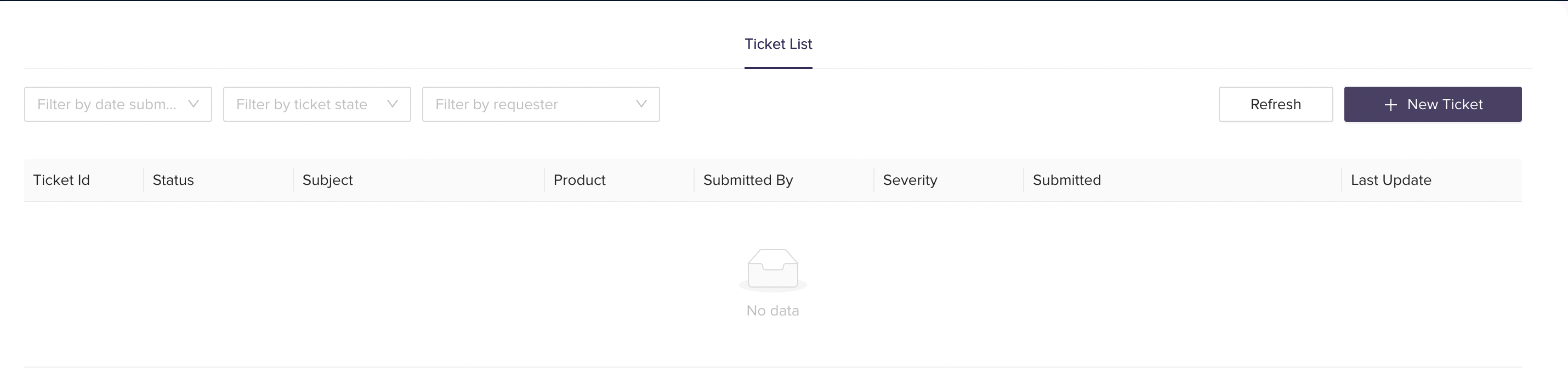
Provide the following details :
- In the Subject field, provide a clear summary of the question or issue.
- Provide your email address in CC to receive updates regarding the ticket.
- Choose the relevant product from the available options.
- In the Description box, provide as much detail as possible about the issue which could help us in identifying and debugging the issue.
- Attach any screenshot for reference.
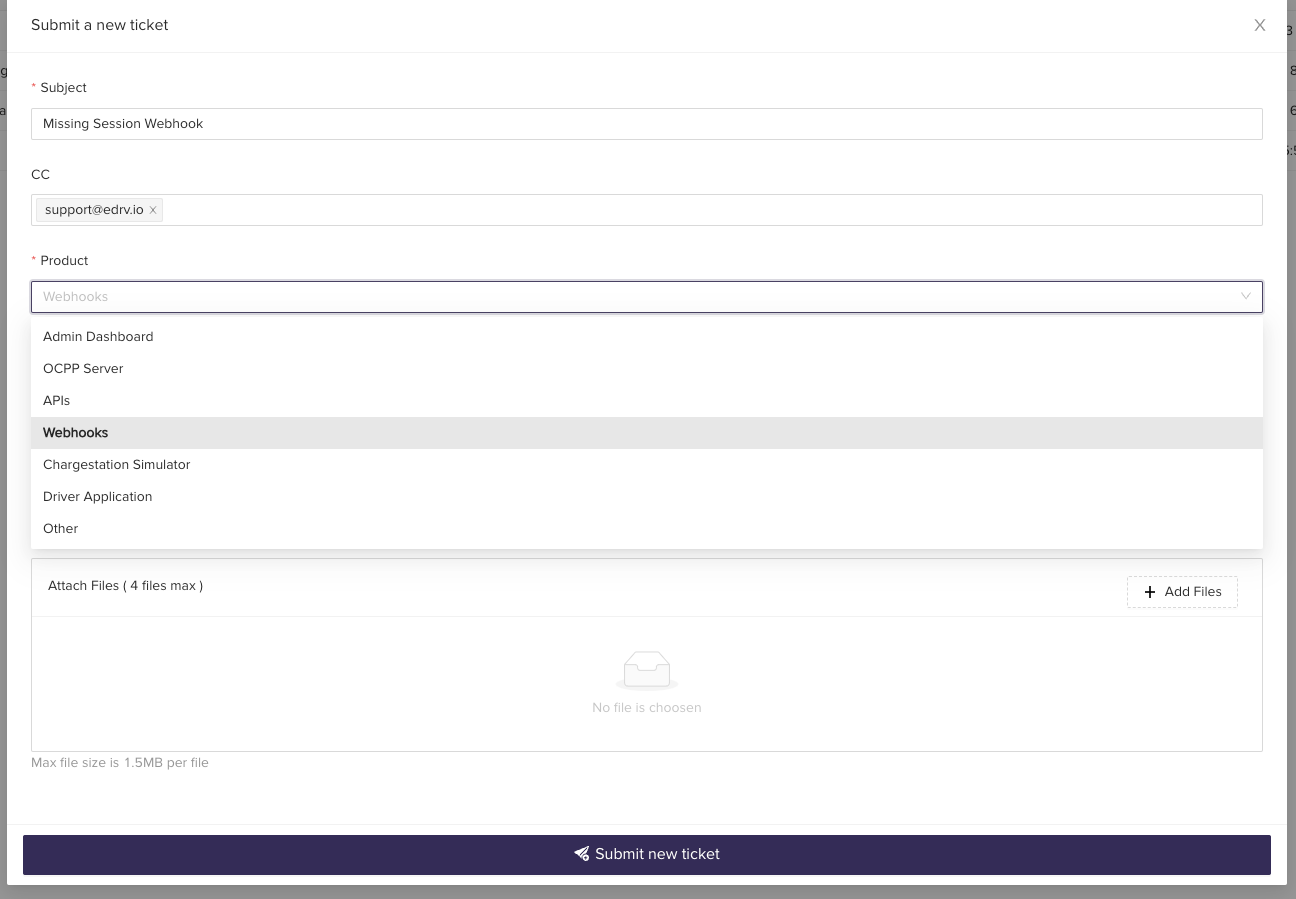
Track Tickets
You can track all the tickets from the Ticket List Section.
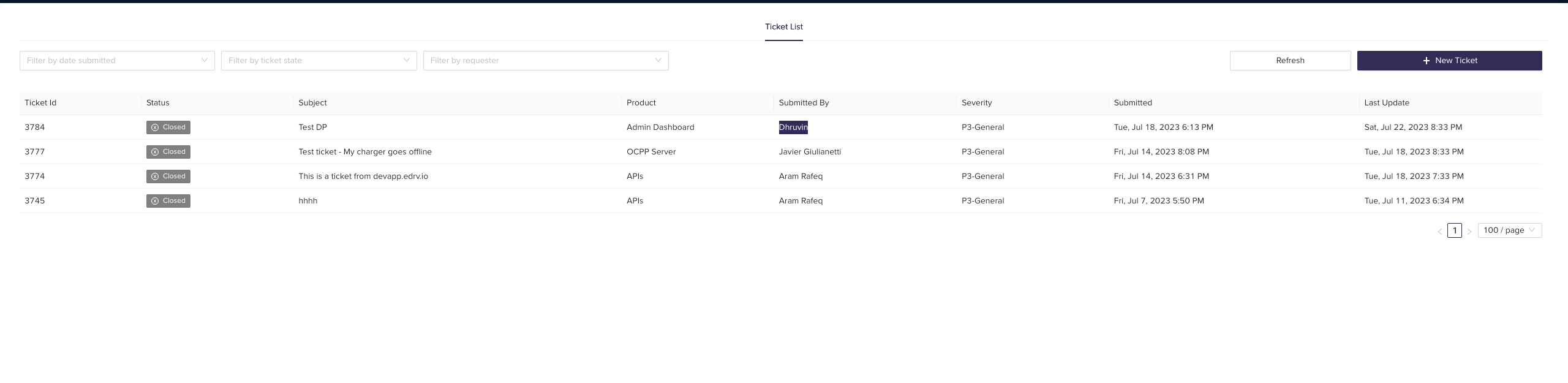
Additionally, you have the option to filter tickets based on the following:
- Date submitted
- Ticket State : New, Open, Solved, On Hold, Closed
- Requester Email
Closed Tickets
You can access all the closed tickets in the Ticket List Section. If your ticket has been closed but you still need assistance on the same issue, please create a new ticket and include the ticket id of the original ticket.
Updated over 2 years ago