Update Firmware
Introduction
eDRV provides you an easy way to update chargestation firmware, you can use the APIs or a user friendly UI via the admin dashboard to perform firmware updates for your chargestations.
Firmware file URLs
The following firmware source file URLs are supported:
Acceptable Formats:
ftp://username:[email protected]/firmwareFileName.xyzftps://username:[email protected]/firmwareFileName.xyz
Example: ftp://jamesdean:*****@ftp.drive.com/ANSYS.zip
Using the API to update firmware
Use Update Firmware API with a valid ftp/ftps url to update your charge station firmware, you can also refer to the following sample code for the request.
const request = require('request');
const options = {
method: 'POST',
url: 'https://api.edrv.io/v1.1/chargestations/5fb24edb6434561ds6f3198d/update_firmware',
headers: {
Accept: 'application/json',
'Content-Type': 'application/json',
Authorization: 'Bearer eDRV_TOKEN'
},
body: {
"location": "ftp://jamesdean:[email protected]/firmwareFileName.gz",
"retrieveDate": "2022-02-09T09:59:28.364Z"
},
json: true
};
request(options, function (error, response, body) {
if (error) throw new Error(error);
console.log(body);
/*Save session Id within your appication*/
const session_id = body.result._id;
});
Here a sample response:
{
"ok": true,
"result": {
"command": {
"owner_type": "user",
"deleted": false,
"_id": "6203908015058f4834b514fd",
"owner": "615ec8c82cf705033a667b81",
"organization": "5e7e6c058a6deccfefdf4223",
"type": "UpdateFirmware",
"status": "CSAccepted",
"chargestation": "5fb24edb6434561ds6f3198d",
"data": {
"location": "ftp://jamesdean:[email protected]/firmwareFileName.gz",
"retrieveDate": "2022-02-09T09:59:28.364Z"
},
"createdAt": "2022-02-09T09:59:28.984Z",
"updatedAt": "2022-02-09T09:59:29.219Z",
"__v": 0
}
},
"message": "Created"
}
Updating Firmware via the Admin Dashboard
Without ftp/http location
You have the option to request firmware updates without using FTP or HTTP locations. This feature is available on the Charge Station Details page.
To initiate the process, follow these steps:
- Navigate to Charge Station Details.
- Access the Settings Tabs.
- Choose the Firmware Tab.
- Select the desired Firmware File.
- Click on the "Update New Firmware" button.
After sending the request, you can keep track of its progress by clicking the "Refresh" button.
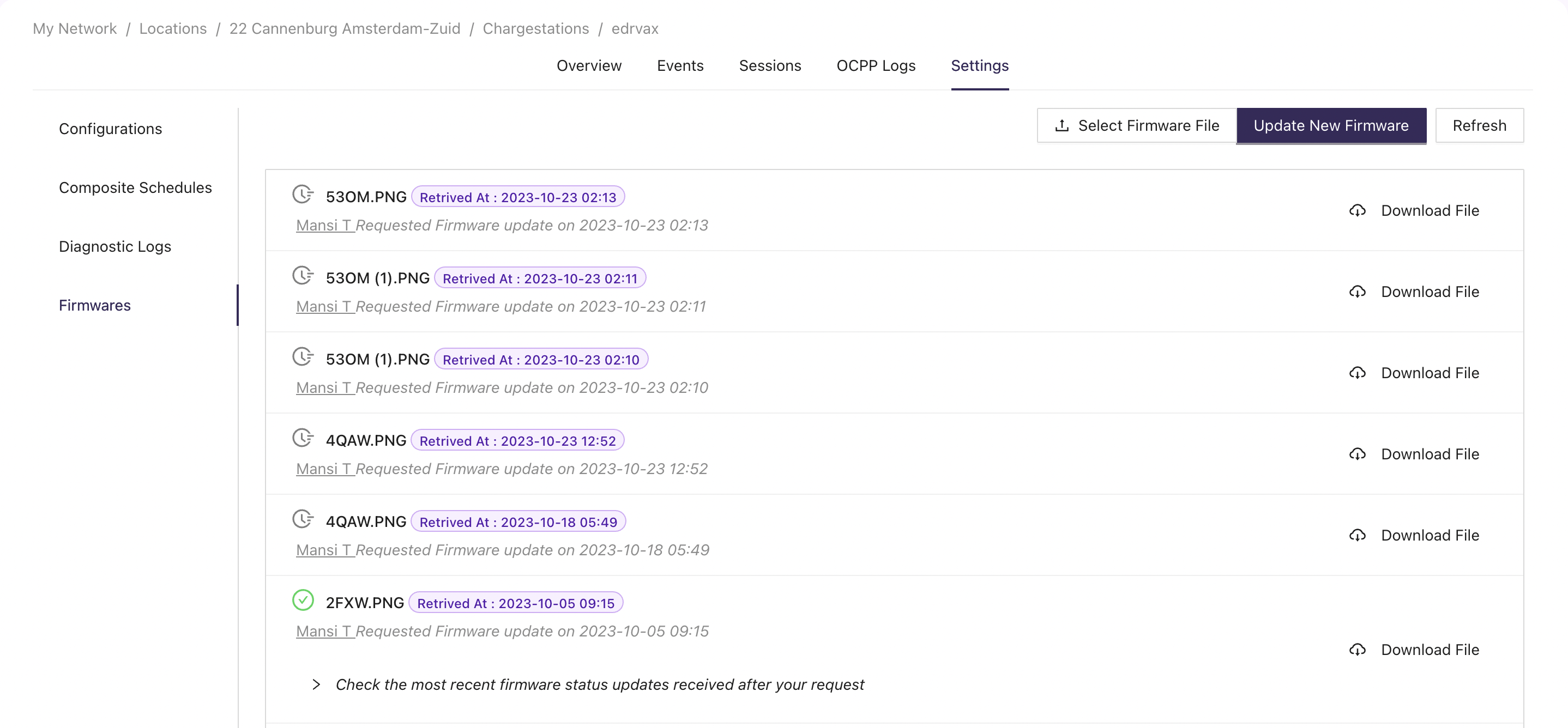
Using custom ftp/http location
You can update firmware using your own ftp/http location from the admin dashboard. This feature is available via the charge stations page. On the chargestation list tab, expand Remote Commands to find the Update Firmware option available for an individual charge station.
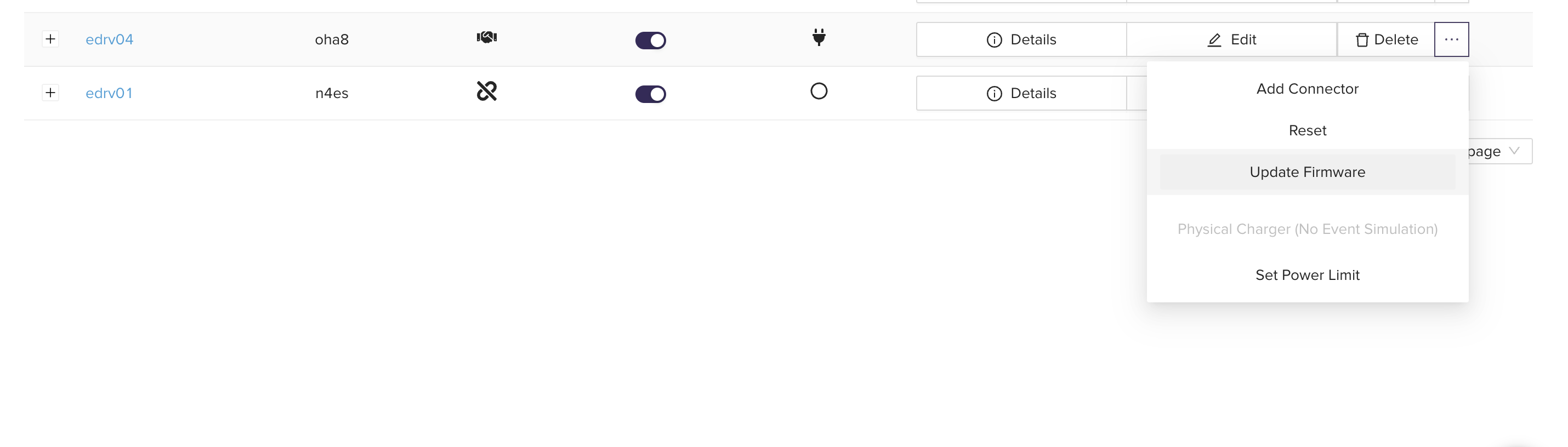
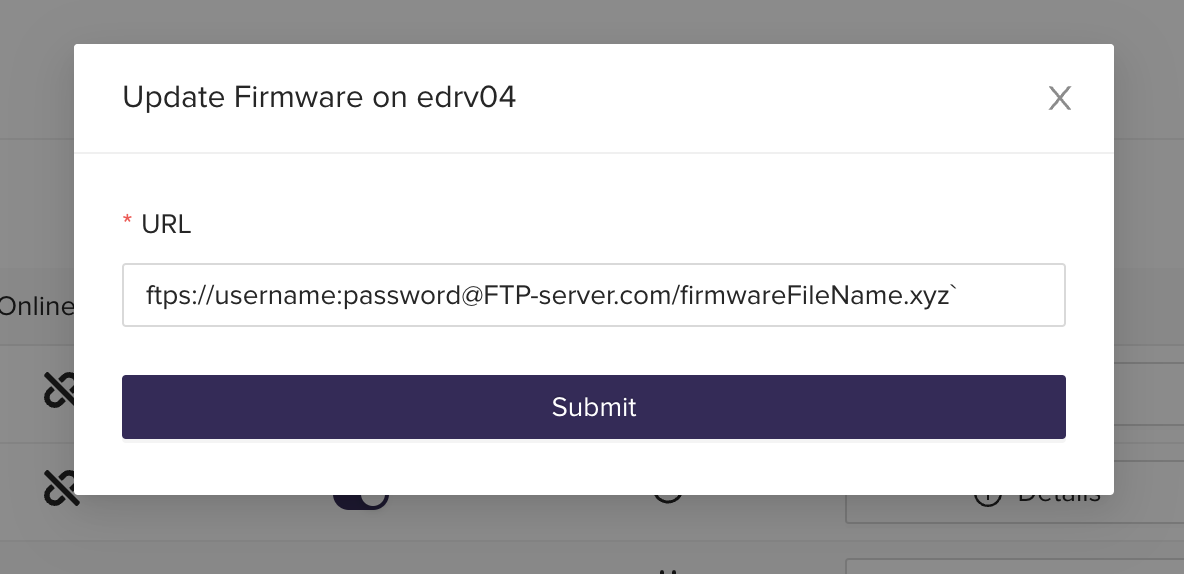
Tracking Firmware Update in Progress
Chargestation Settings
You can monitor the progress of your firmware update from the Charge Station Details page.
Go to Chargestation Details page > Settings Tab > Firmware Tab. Expand text Check the most recent firmware status updates received after your request you'll see the latest status notifications sent by the chargestation in response to your request.
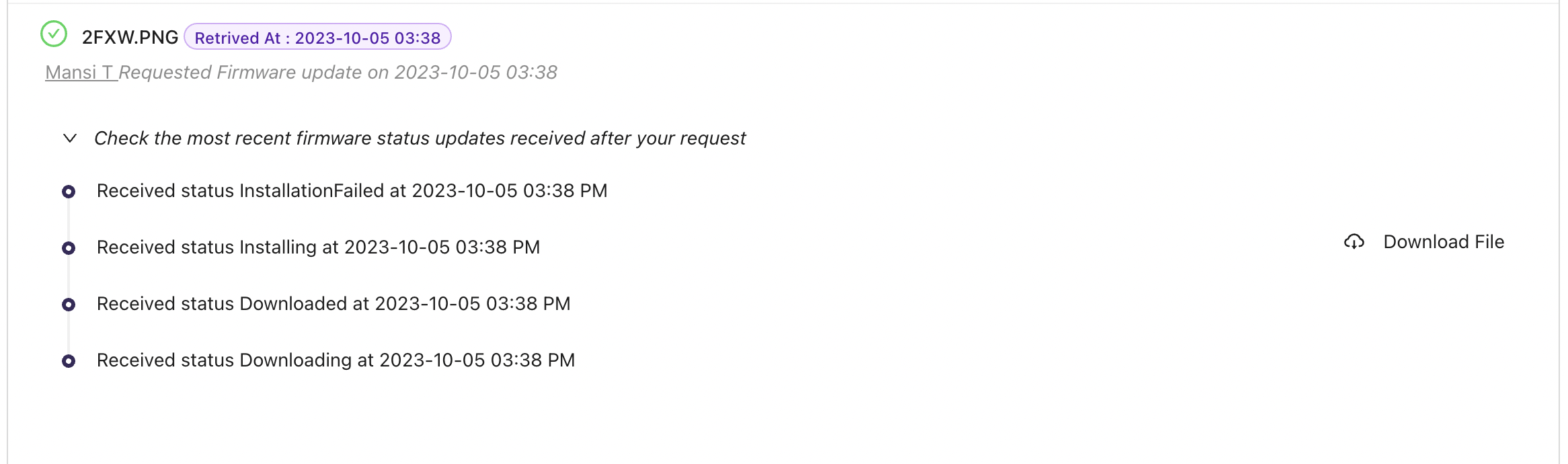
OCPP Logs
Please see the Logs page for FirmwareStatusNotification messages from the chargestation. The chargestation will notify eDRV of the following states:
Downloaded: File successfully downloaded by the charge stationDownloadFailed: File download failed. Please try againDownloadingInstallationFailed: Firmware installation failedInstalling: Firmware installation in progressInstalled: Firmware installation succeeded
Updated about 2 years ago