Sample Zapier Integration

Introduction
Automate EV charging workflows by leveraging the power of eDRV APIs and Zapier. In this tutorial we will introduce how you can connect eDRV to Zapier via webhooks.
What is Zapier?
Zapier is a no code automation tool that allows you to connect your EV charging network with thousands of popular apps. See: Zapier Apps
Example Use Cases
With over 2000+ apps to connect to, the use cases are endless, but here are a few samples:
- Analytics and Dashboards: Connect your EV charging network to PowerBI and build your own custom dashboards.
- Custom SMS Alerts: Setup SMS alerts for specific activity on your network via Twilio
- Driver Engagement Emails: Send a sequence of emails to welcome new drivers. See Drip Emails
- Data Warehousing: Connect eDRV to a variety of Databases via Zapier.
Sample Integration: Automate Hardware Fault Response
As a network admin, you know that chargestation downtime costs you lost revenue and affects your brand perception with EV drivers. This sample integration demonstrates how you can automate your response to a connector hardware fault via eDRV Webhooks and Zapier integrations.
Step 1: Connect eDRV Webhooks to Zapier
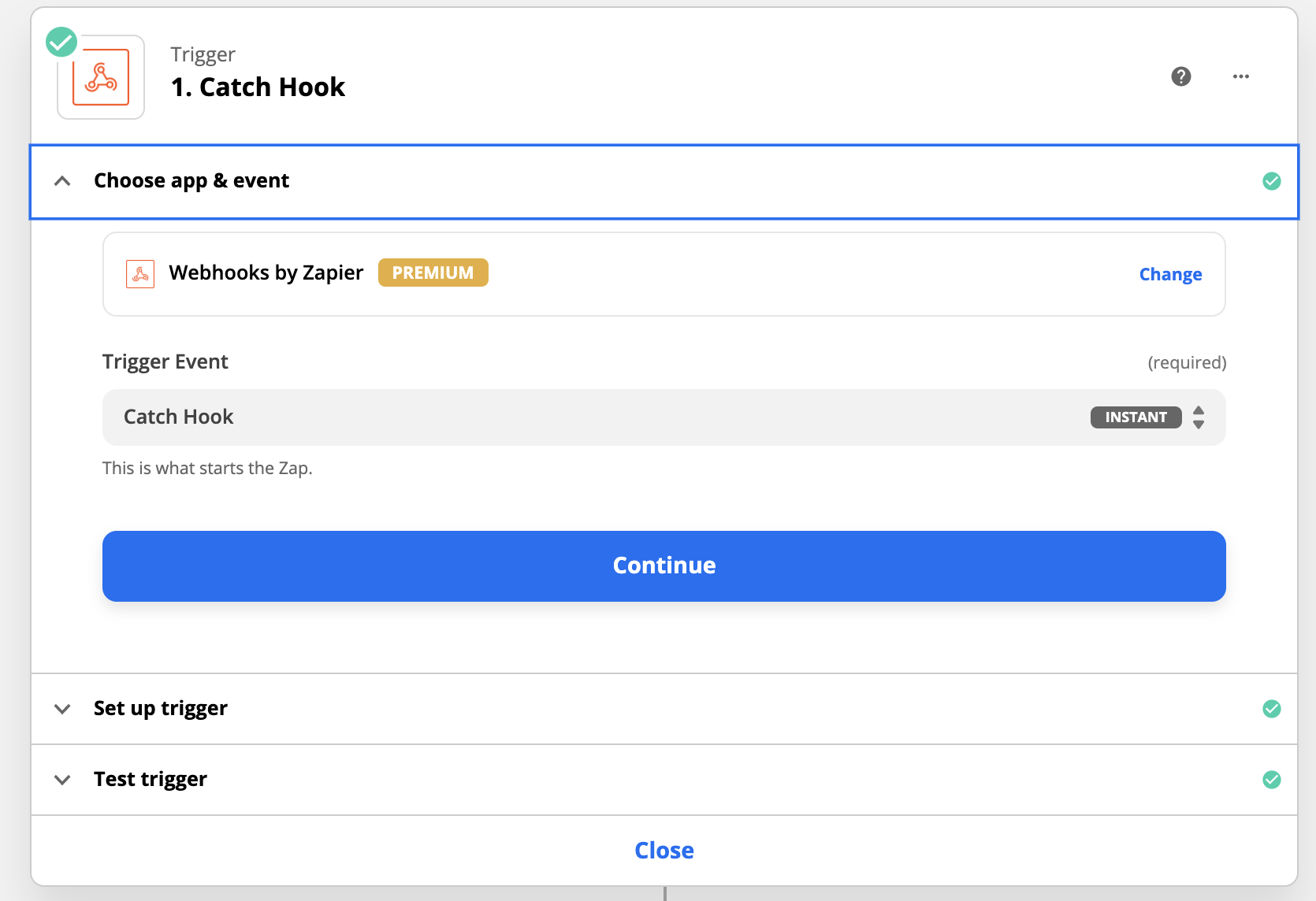
Create a new project on Zapier and setup Webhooks by Zapier as a Trigger.
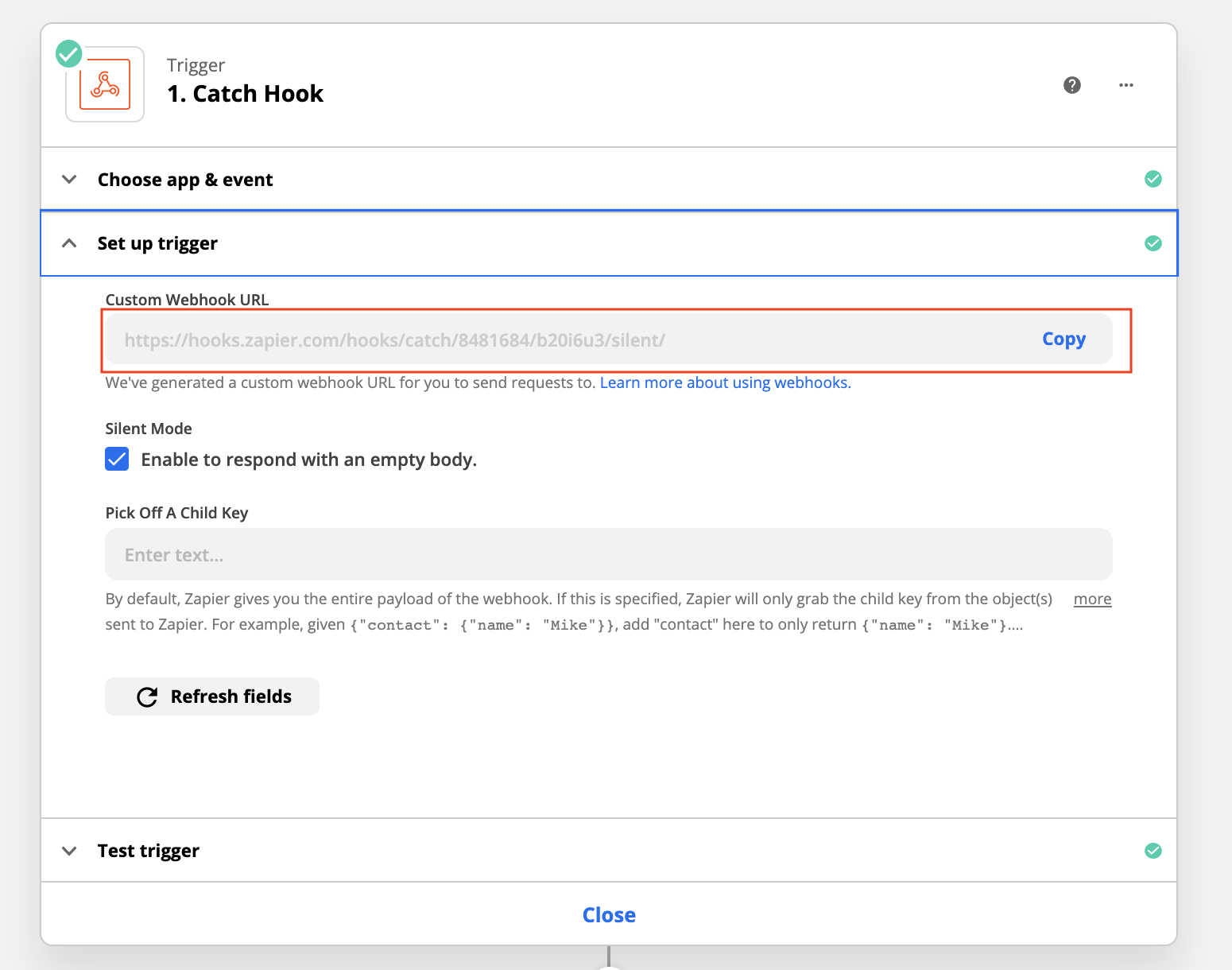
Copy the custom Webhook URL and paste it in the eDRV Admin > Integrations > Webhooks section. See Webhooks. This is the destination URL for live data events from eDRV.
Step 2: Filter incoming Webhooks for connector faults
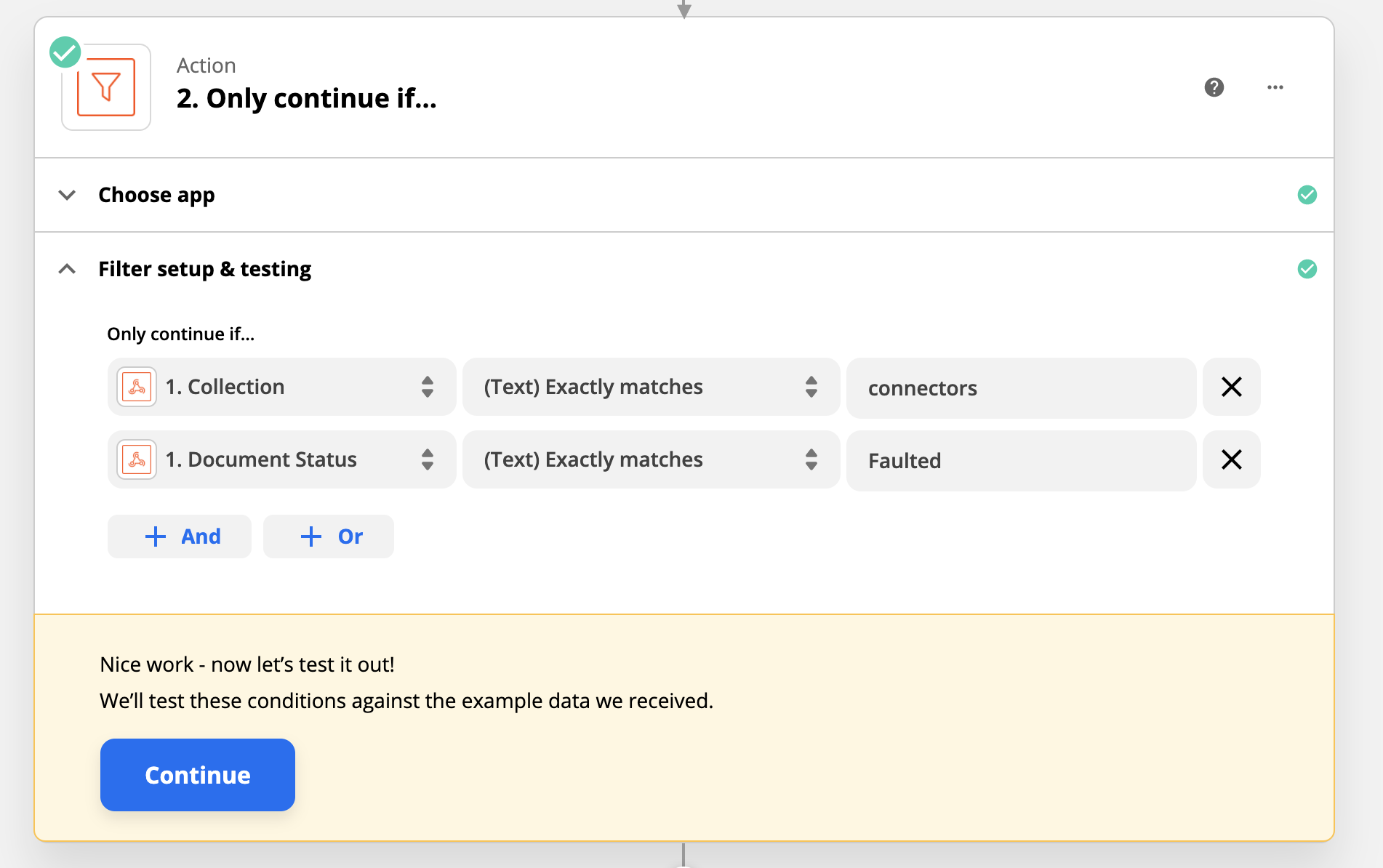
eDRV Webhooks sends all classes of events to Zapier. Setup a filter action in Zapier using Filter by Zapier.
Filter for:
Collection =
connectorsThis is the only Webhook type you need for this automation.
Document Status =FaultedAnytime a connector state is reported by chargestations as Faulted, your Zap will proceed. It will ignore the rest.
Step 3: Save all faults to Google Sheets (optional)
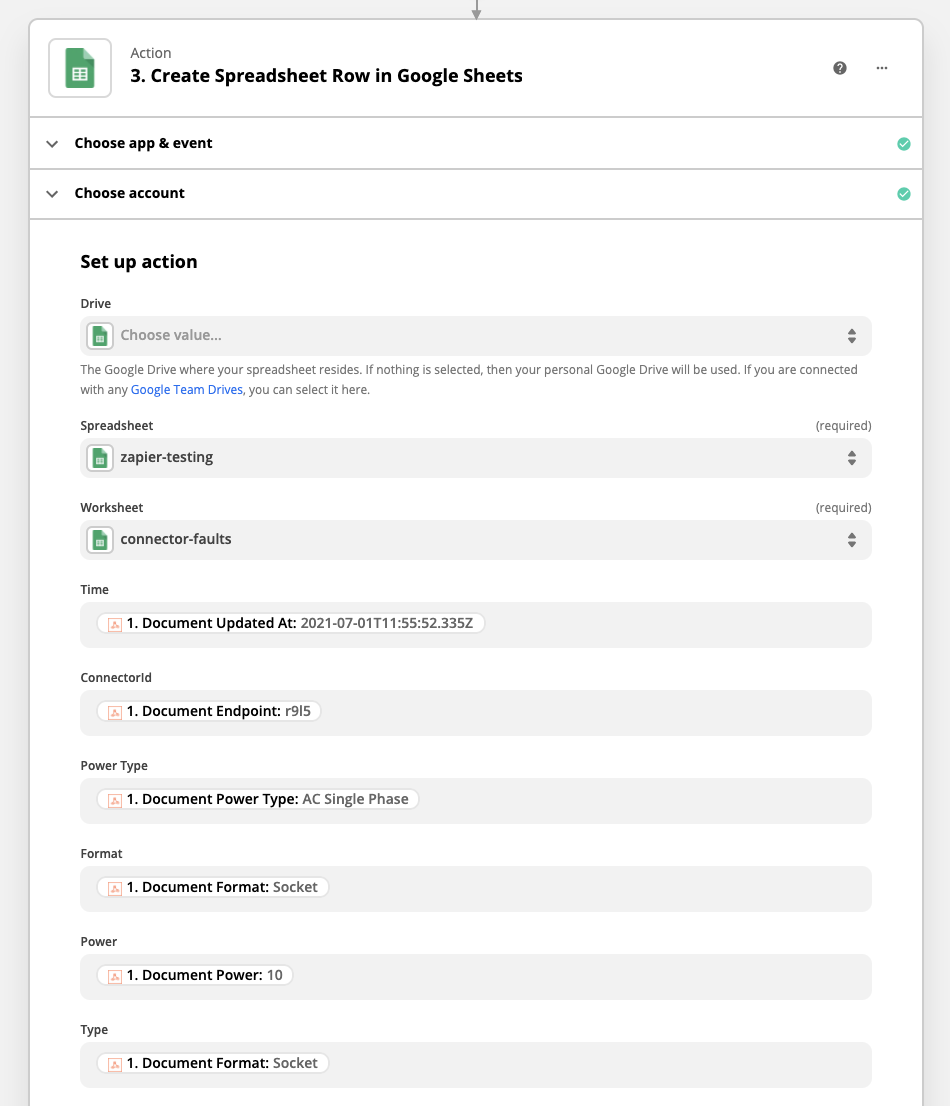
Setup a google sheet to capture all fault events. Add Google Sheets as an app and connect data fields from the eDRV Webhook to columns in your Google Sheet.
See Webhook Data Structure for fields and the image above on mapping Webhook data fields to columns in sheets.
Step 4. Send an SMS/Phone alert to your field operations team
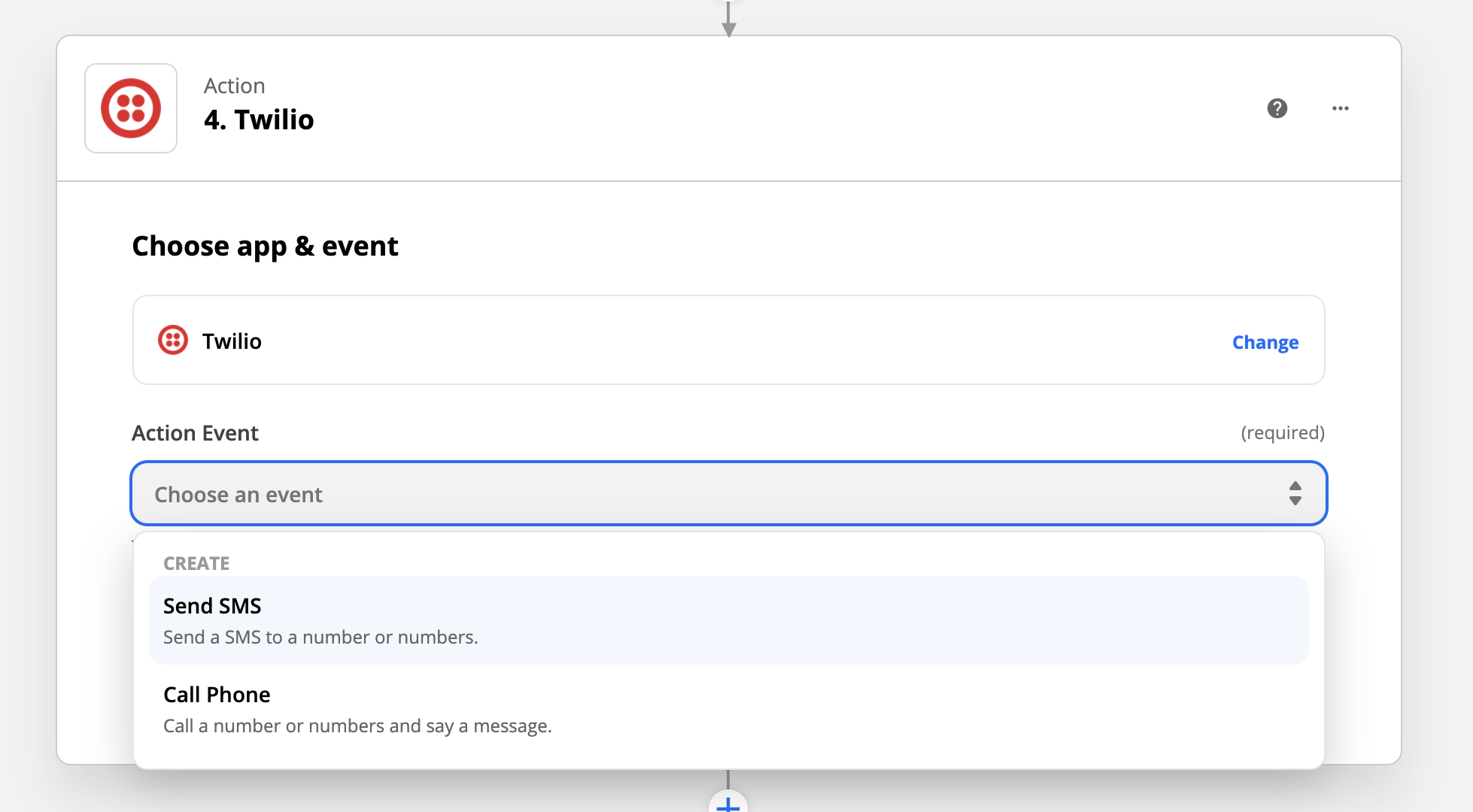
On a connector fault, your Zapier automation can send an instant alert to your field operations team. You can use the data delivered in the eDRV Webhook to structure a clear SMS message via Zapier.
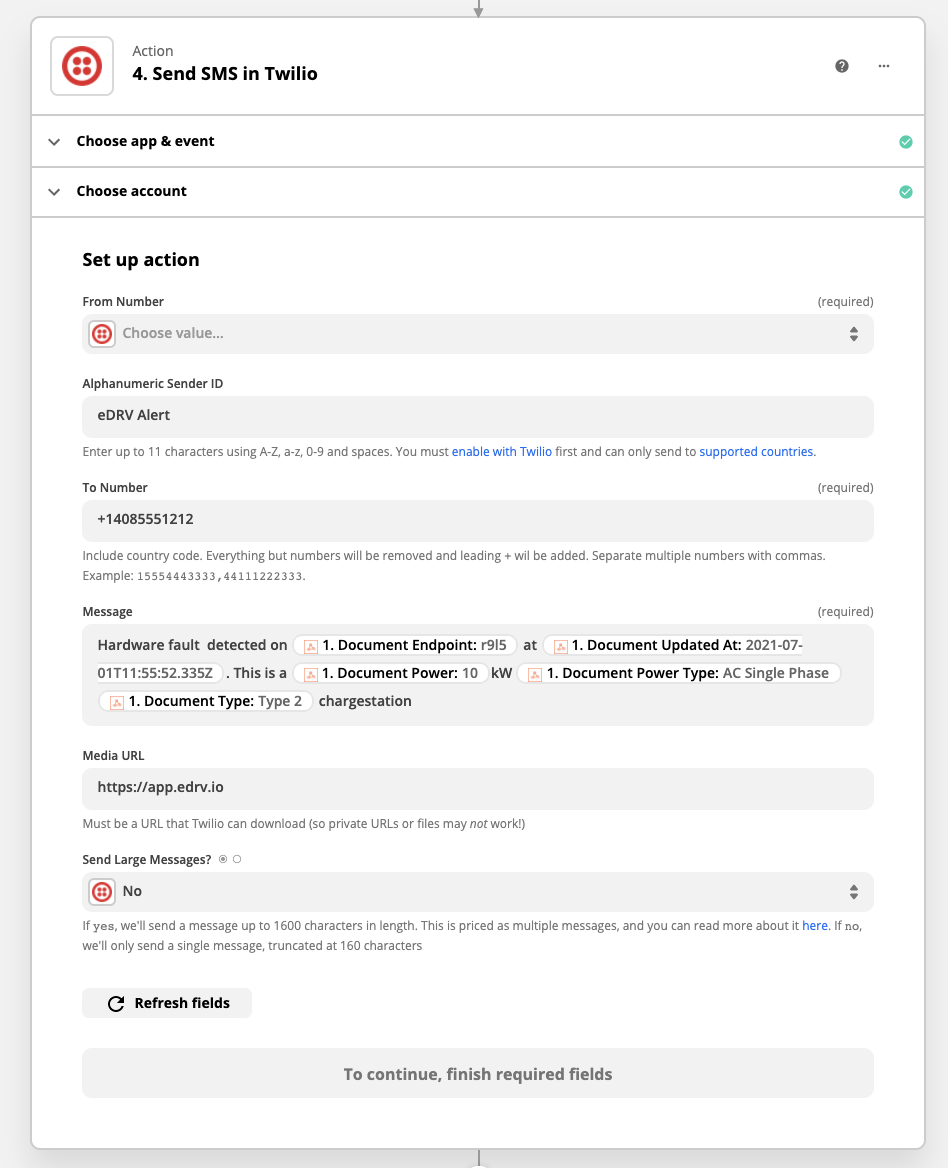
Summary: No code hardware fault response automation
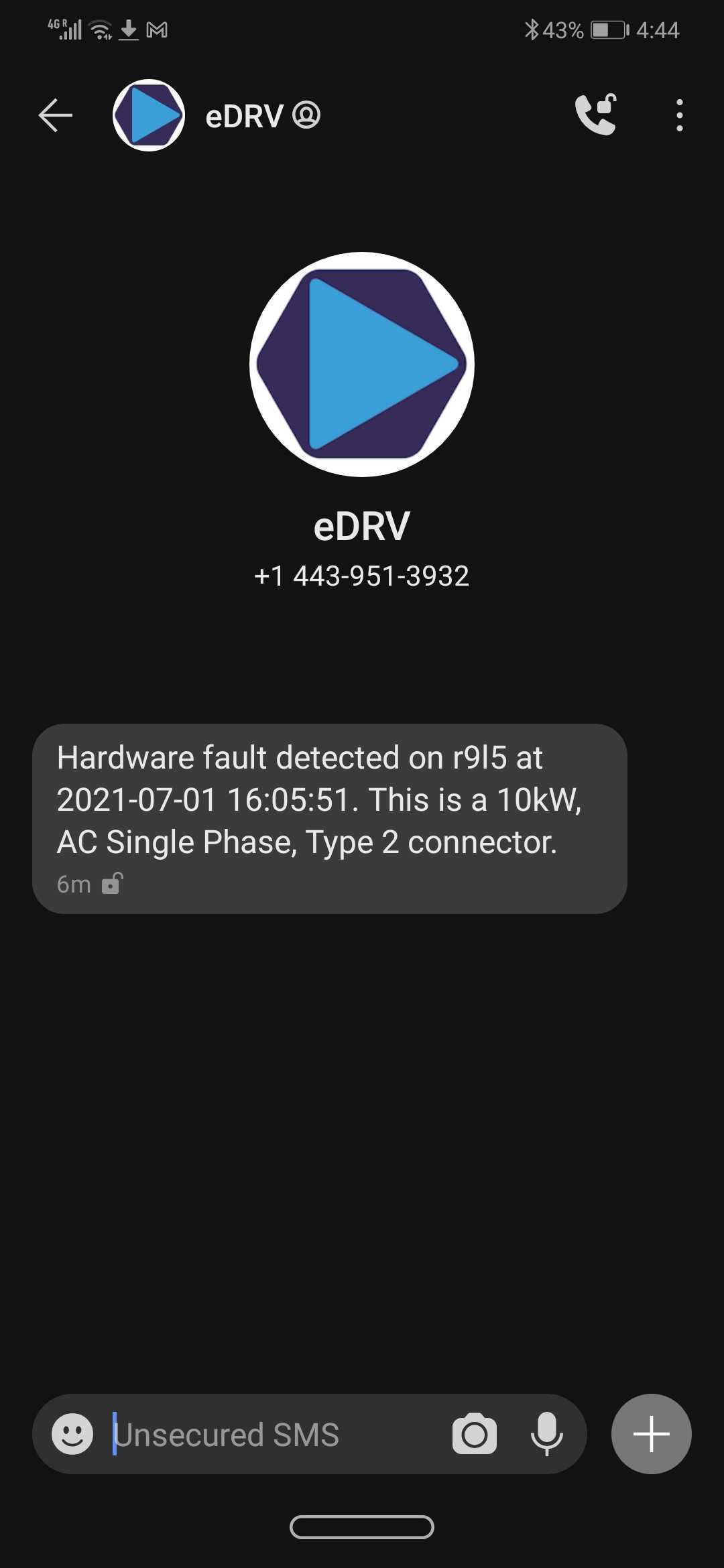
In this sample above we have shown you how to connect eDRV Webhooks to Zapier. You should now be able to intelligently filter Webhooks for the type of events and data you are looking for and use the thousands of integrations available via Zapier to automate your network operations.
Do you need help with Webhooks or Zapier?
Do reach out to the eDRV team via chat or email for help.
Updated over 4 years ago