Driver App White Labeling
The eDRV suite of software includes a web based Driver App that allows drivers to walk up to (or search for) your chargestations, quickly pay for a charging transaction and receive receipts without having to register or download any apps.
You can completely white label the Driver App as per your brand such that drivers only see your corporate information and eDRV remains completely in the background.
Navigate to the Dashboard to configure the Driver App for your service.
Pre-Auth Amount
The amount a driver will spend is not known at the start of a transaction. eDRV holds a certain amount of money from the driver's credit card at the start of the transaction.
This amount is released automatically is a session is not started in time. At the end of the transaction any money not spent is released immediately.
You have the freedom to set this Pre-Auth amount. We recommend you set this to the maximum amount you expect drivers to ever spend on your network.
When happens when driver spend approaches the Pre-Auth limit?
If a driver consumes more than the Pre-Auth amount his transaction will be automatically stopped as he approaches the limit. Drivers will never be charged more than the pre-auth limit.
Example: If the Pre-Auth on your network is set to $25 a driver who has an on going transaction will be cut-off before the $25 limit (inclusive of Taxes) is reached.
Custom Domain
This is the domain URL that drivers will see when they scan a chargestation QR code. Some may want to type the domain + code in their browser. Keep this URL short and snappy.
In order to set this up, we need to configure the DNS on our side. Please contact the eDRV team to set this up and we will email you with Nameserver configuration instructions. Please note at this time we are only supported domains that are fully managed by eDRV. In other words you have to set eDRV servers as your Nameserver.
We highly recommend you buy a short domain for your mobile Driver App instead of using your corporate domain.
Example: chrgx.eco
Color Scheme
Set your primary and secondary brand colors here. They will be immediately reflected in the Driver App.
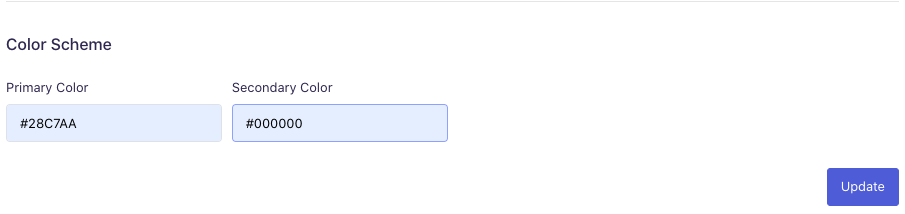
Set Brand Hashcode Colors
Logo
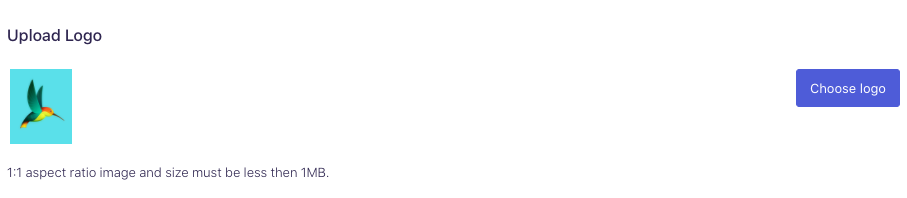
Service Logo
Set your corporate logo here. It will be reflected in the Driver App.
Image Restrictions
Shape: 1:1 aspect ratio (Square)
Size: Less than 1MB
Filetype: JPG or PNG only
Note: You cannot change the eDRV logo on the Admin Dashboard.
Service Links
Please provide links to your organization's support, contact and privacy URLs. Drivers will see this within the Driver App and will reach out to you from time to time.
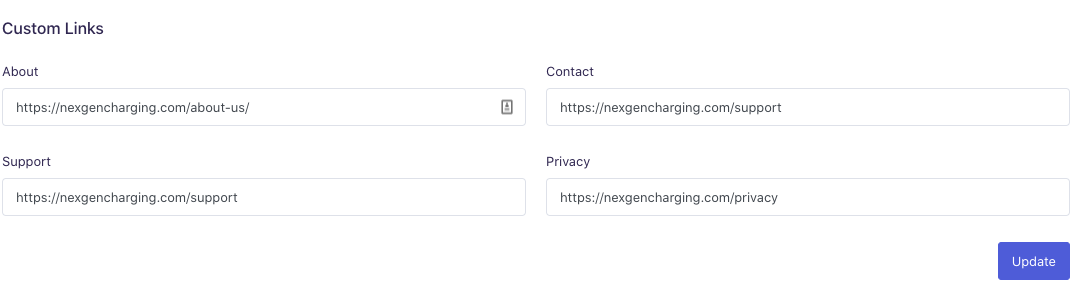
Support Information
Please provide a way for drivers to reach you for support. Please make sure to update your business hours for public holidays and other days where you may not be able to provide support. This is information is visible to all drivers at the time of starting a transaction.
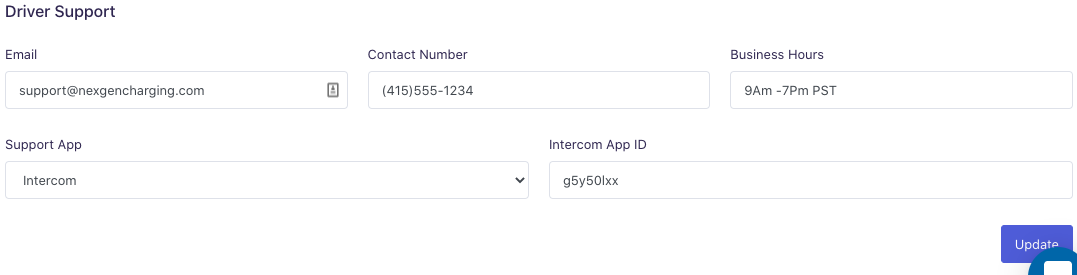
Email Domain Authentication
Please note that you *must authenticate your domain with eDRV in order for us to send email receipts to driver on your behalf.
This step requires your web admin to add CNAME records. Please contact eDRV staff to help you set this up.
Chat Support
Allow drivers to reach out to your support desk via chat. You can setup the following service providers on the Driver App:
Intercom
Zendesk
Freshdesk
Apple Business Chat (Coming soon)
WhatsApp (Coming soon)
Facebook Messenger* (Coming soon)
Driver App Setup
You should be able to check the driver app URL to see your changes are reflected instantly.
Updated almost 5 years ago
Now that you have setup your Driver App, you are ready to learn about day to management of your network.