Location Rate and Access Control
Introduction
With the introduction of location-based access control, eDRV now supports location-specific default rates. This rate applies to all users unless an exception is applicable.
Enable feature for a location (Enterprise customers only)
In order to enable all these features for a particular location, Navigate to the location page
Click on theAccess ControlButton > Enable Root Toggle forControl Location Access and Rates.
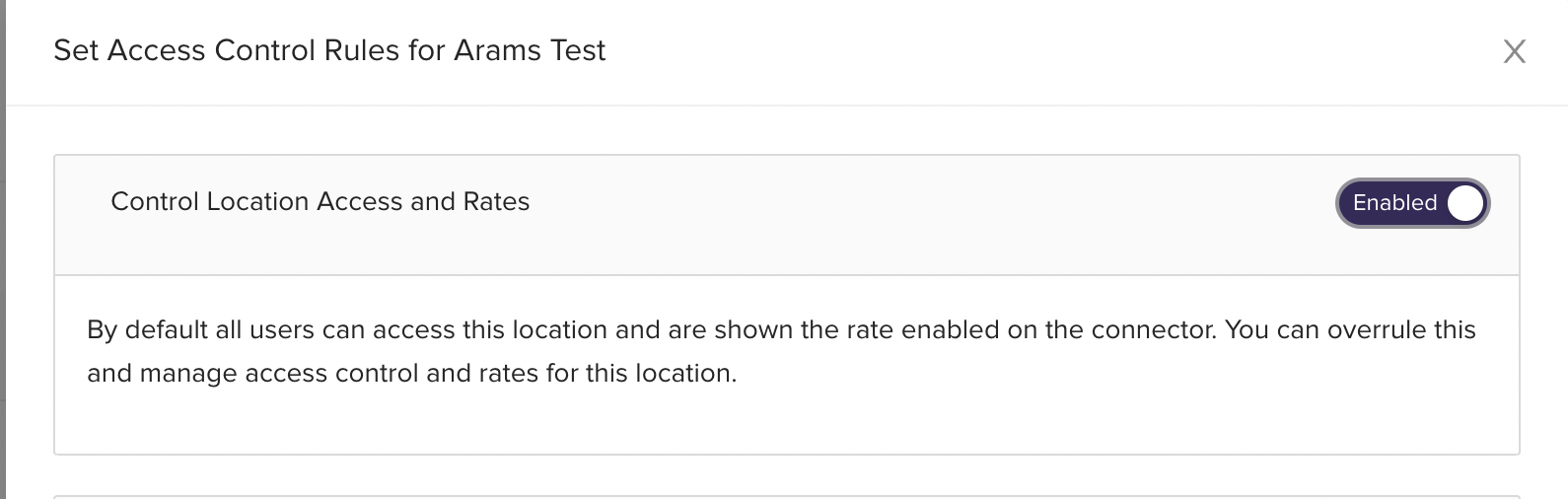
Enable the toggle and click on save to apply
Location Default & User Rates
Default Rate
You can easily set the default rate applicable for all the connectors at a location. Any user not belonging to a 'User Exception' group below will be served with this rate when they attempt to charge at this location.
How to set Default Rate for a Location
- Navigate to the
Locationtab and scroll down to the site name for which you'd like to apply a default rate. - Click the
Access Controlbutton on the right to view this site's currently enabled rules. Ensure that theControl Location Access and Ratestoggle is enabled. - Go to the
Rate Controlsection and select the rate you wish to apply from theDefault Ratedropdown.
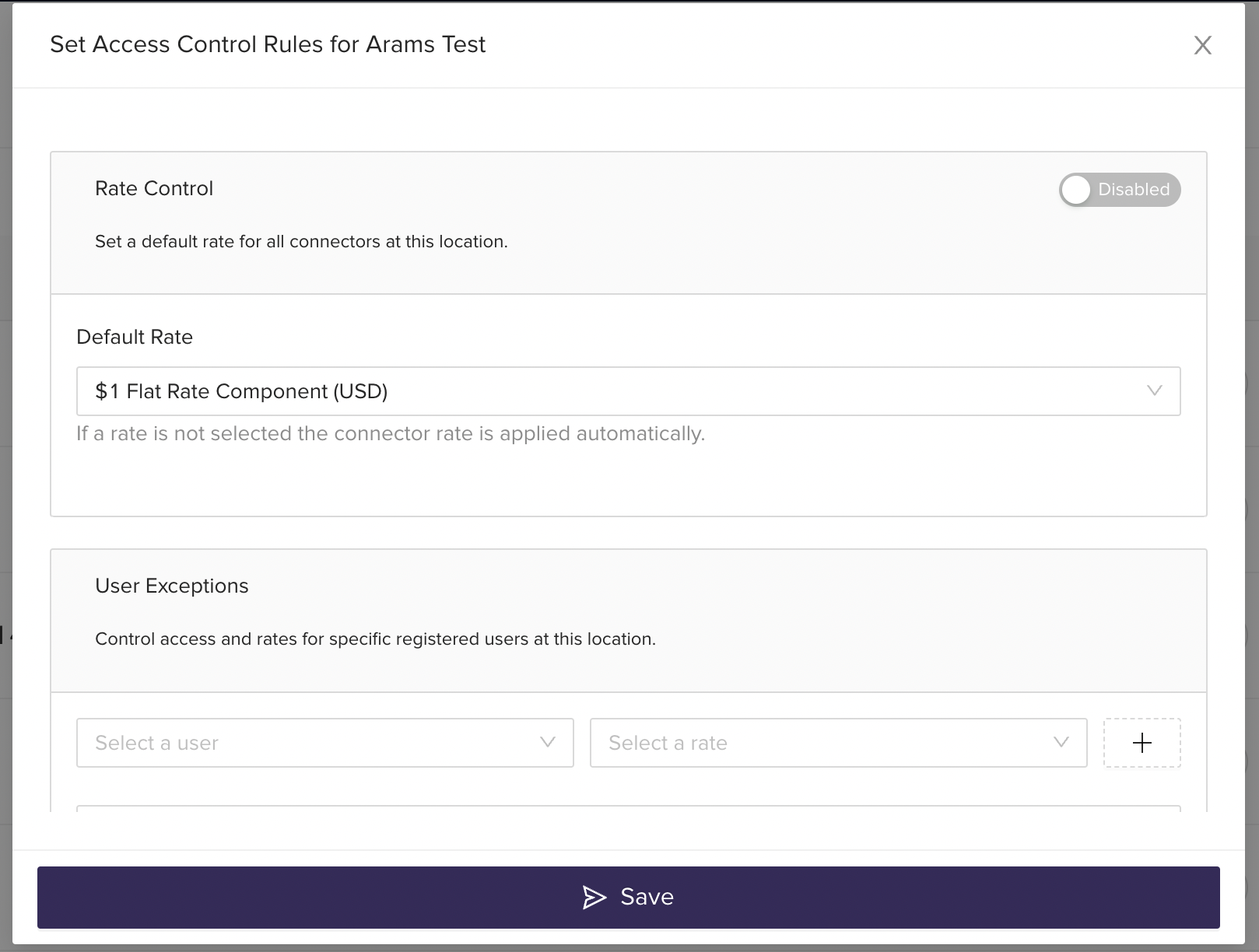
Select the default rate and save to apply
User Exceptions
Here, an admin can create an exception list of drivers and specify the applicable rate(s). If a user is added to this list, they will no longer be served the Default Rate for this location.
How to set User Exceptions via Admin Dashboard
- Navigate to the
Locationtab and scroll down to the site name for which you'd like to apply a User Exception. - Click the
Access Controlbutton on the right to view this site's currently enabled rules. Ensure that theControl Location Access and Ratestoggle is enabled and define aDefault Rate, if one has not already been created previously. - Go to the
User Exceptionsection to add a user-specific rate. - Repeat #4 for additional users, if necessary.
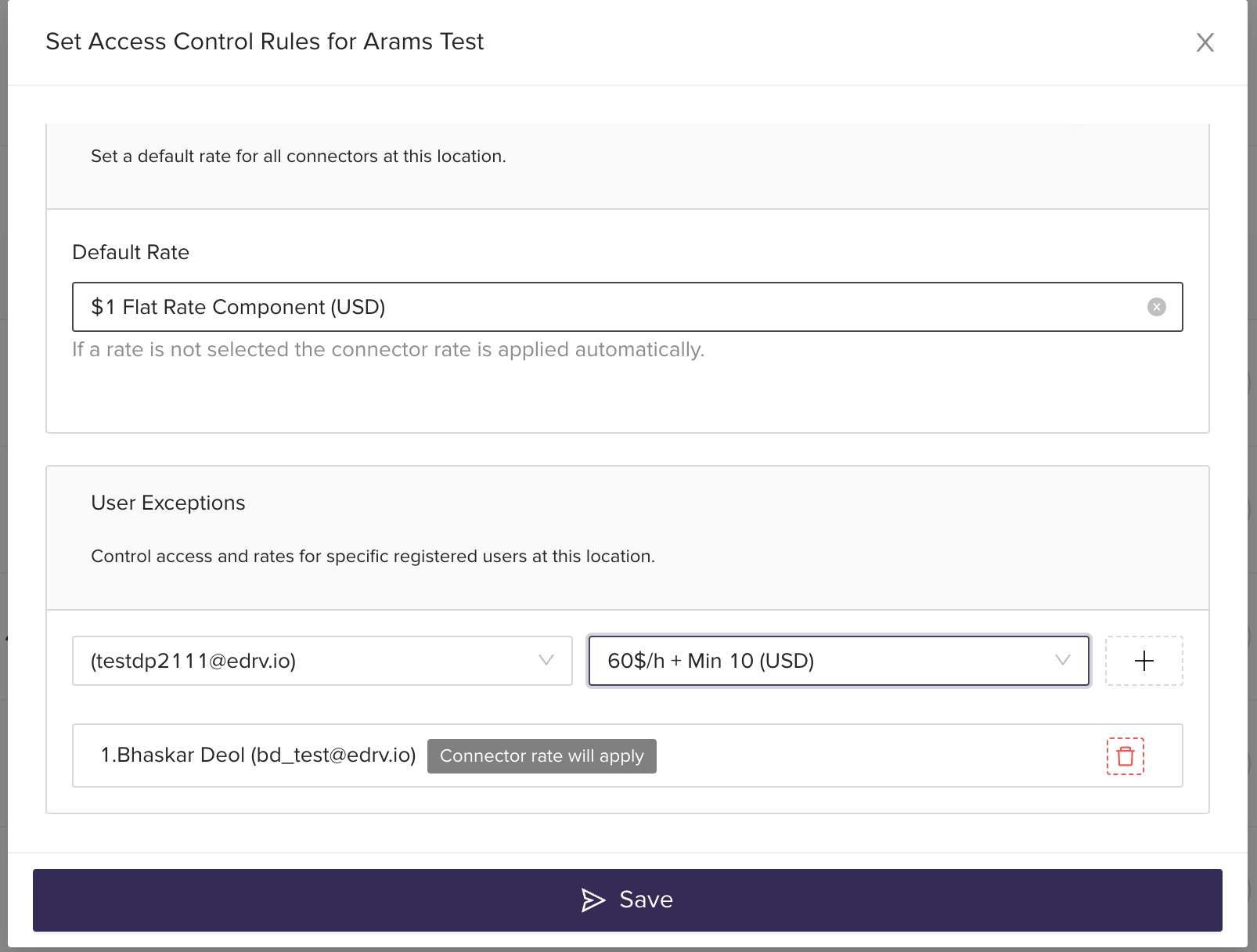
Select User and rate, click on + and save to apply
Access Control
Access control allows you to authorize certain users at a particular location. You can set access control for the following categories:
- Anonymous User or Ad-Hoc Users
- Registered Users
- Special User or User Exceptions
How to set Access Control via Admin Dashboard
- Navigate to the
Locationtab and scroll down to the site name you'd like to set up for Access Control. - Click the
Access Controlbutton on the right to view this site's currently enabled rules. - Ensure that the
Control Location Access and Ratestoggle is enabled and scroll down to theAccess Controlsection.
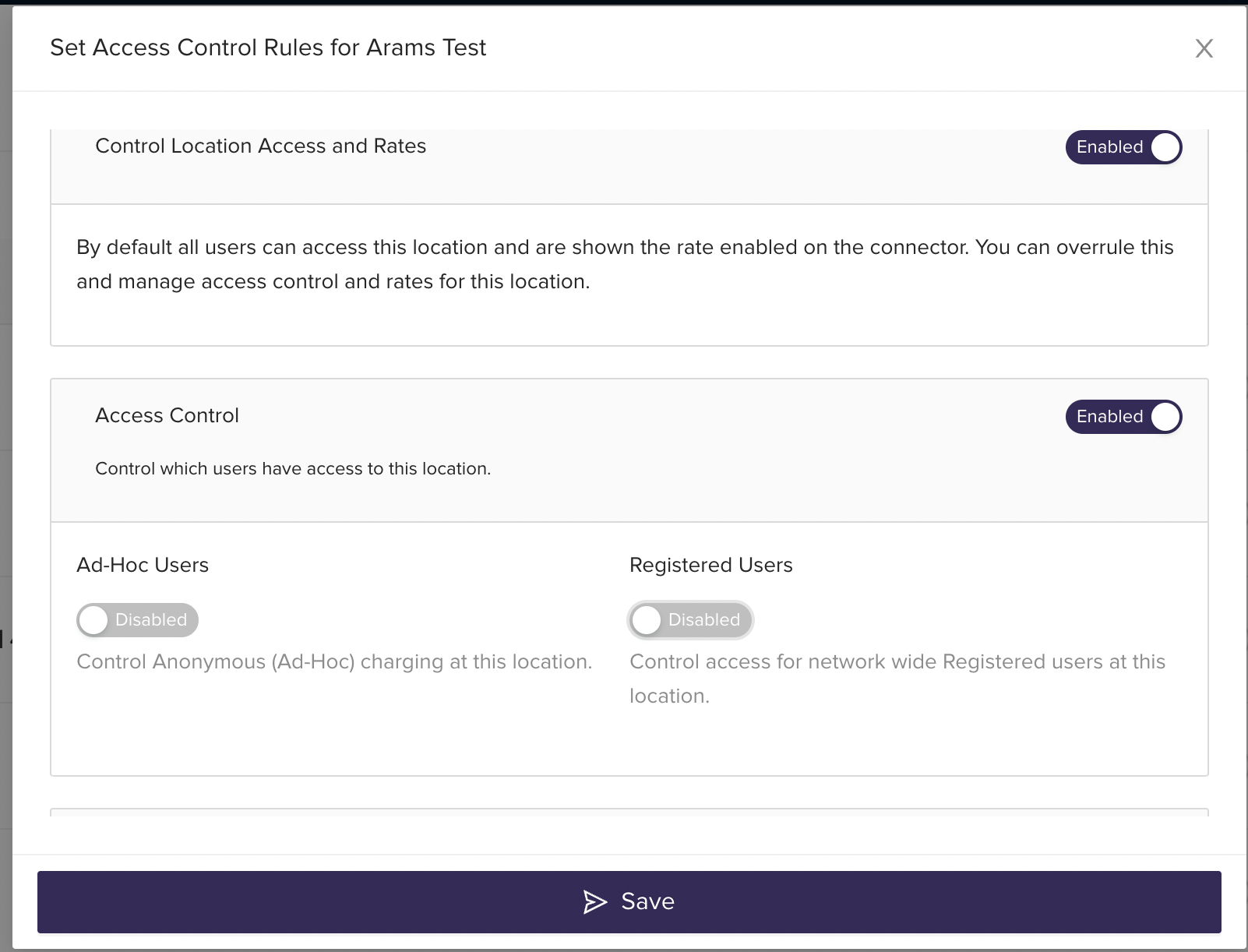
Enable the toggle and click on save to apply
Anonymous User:
Enable the Ad-hoc Users toggle switch to allow any unregistered driver to access this location. Any driver who does not log in to their account will be able to access the charger. For example, Apple Pay, Google Pay, or a user entering their credit card details manually -- would all be able to charge at the location.
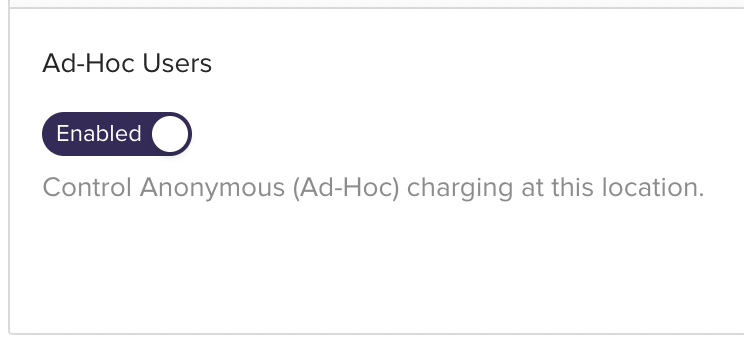
Enable the toggle and click on save to apply
Registered User:
Enable the Registered Users toggle switch to allow registered drivers to access this location. Only registered users who have logged into their accounts will be able to access the charger.
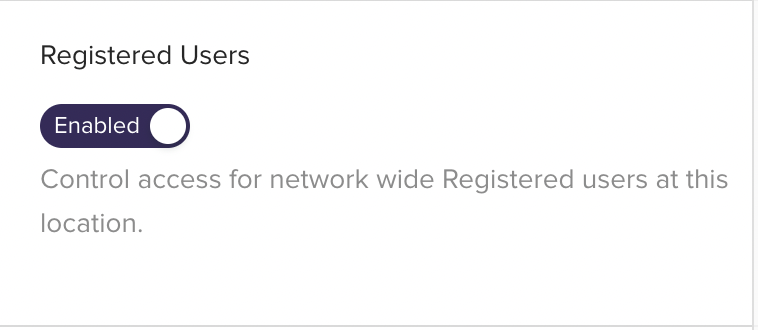
Enable the toggle and click on save to apply
User Exceptions:
Here, an admin can create a list of drivers who can always access the location, even if they are disabled elsewhere (e.g. if both Ad-Hoc Users and Registered Users are disabled).
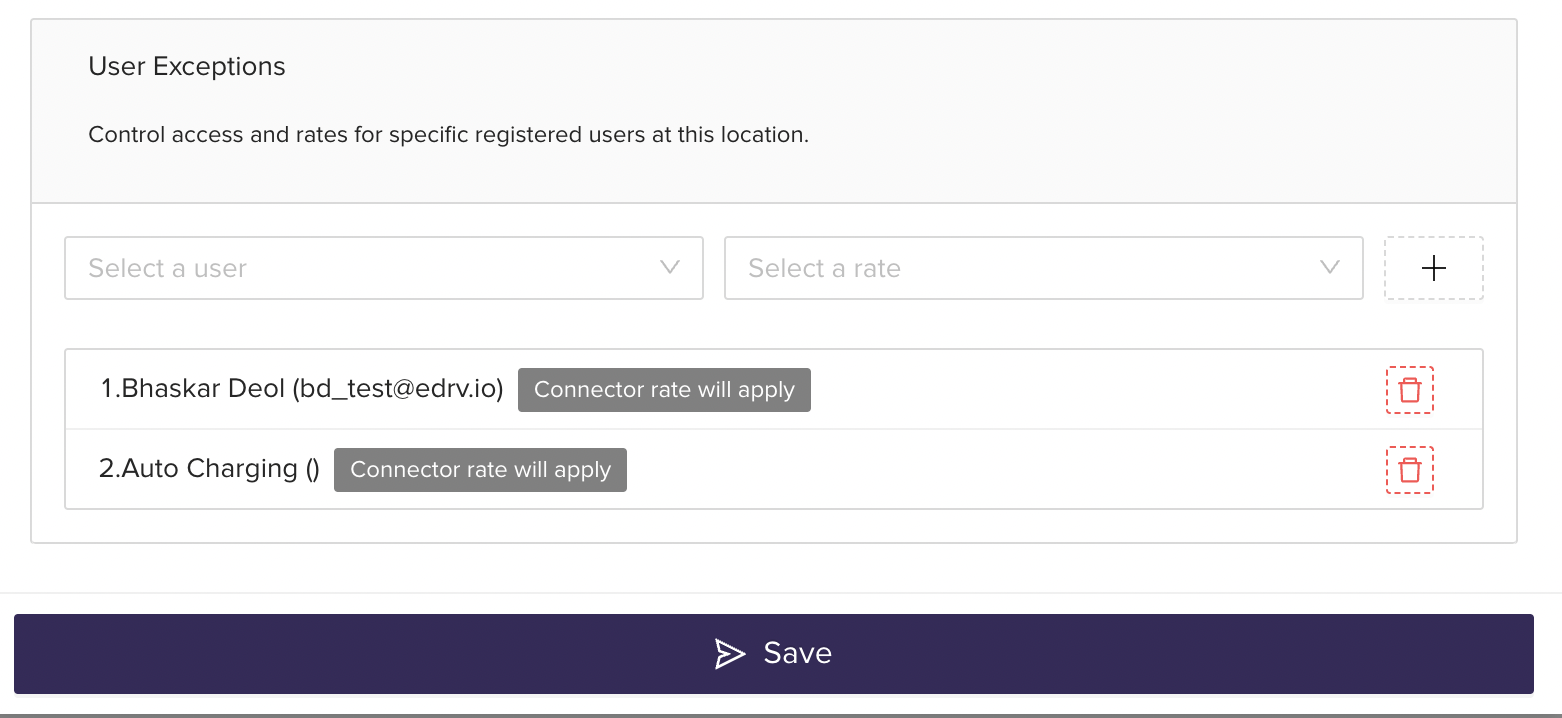
Add user email, click on + and click on save to apply
Combining User Rates with Access Control
When the
Rate Controlswitch is turned on and aDefault Ratehas been defined, all connectors at the location will default to this rate overriding their respective connector rates.Please note: If no rate has been specified for a user in the
User Exceptionlist andRate Controlhas been turned off, the default connector rate would be applicable.
Updated over 1 year ago