Sim Card Installation
Step 1: Remove Chargestation Cover
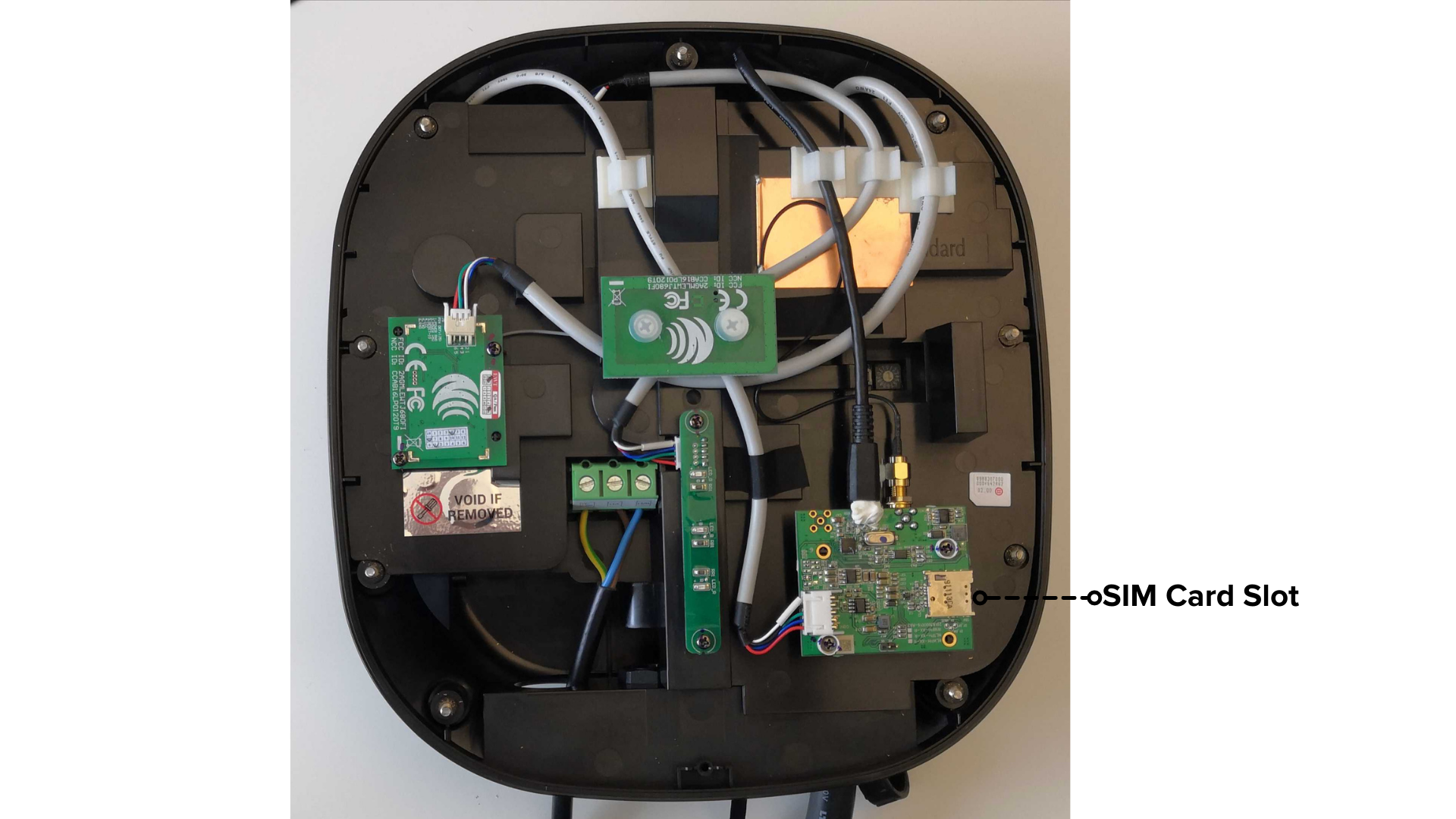
Step 2: Insert Micro Sim Card
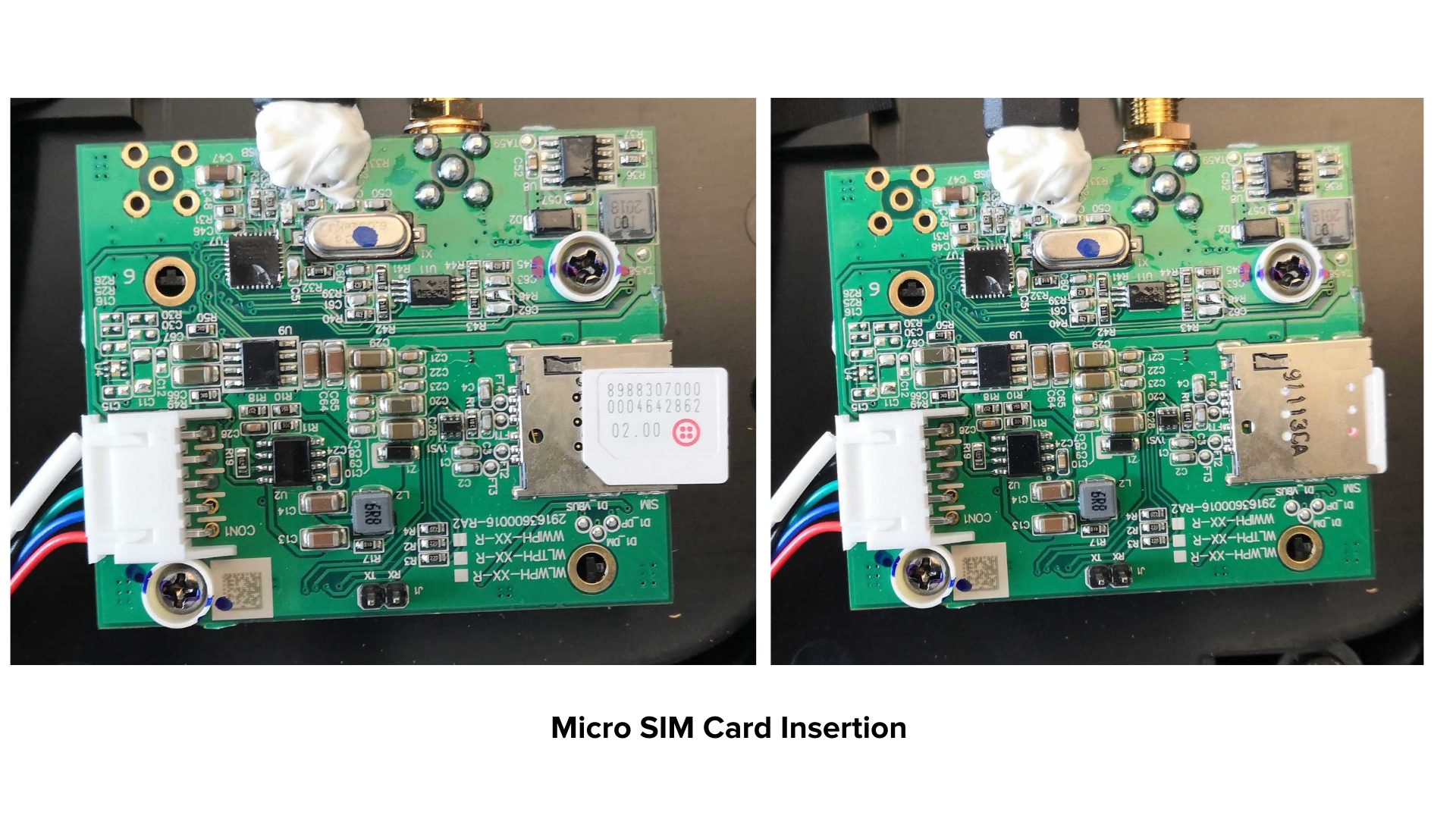
Ensure you have a 15mmx12mm Micro Sim card. Insert it in the direction and orientation shown in the image above.
You should hear a click when it is all the way in.
Step 3: Configure the Sim from the Chargestation Config Utility
a. Connect your laptop via an ethernet cable to the chargestation.
See: https://docs.edrv.io/docs/phihong-configuration#config-utility-access
b. Configure the APN in the Network>3G/4G settings
See: https://docs.edrv.io/docs/phihong-configuration#4g-sim-setup
Twilio APN issuper
Chap Pap Id: Please leave this box empty
Chap Pap Pwd: Please leave this box empty
Step 4: Restart the Chargestation
After restarting the chargestation it can take a few minutes for the Sim to connect to available mobile networks.
You can see the status in the Chargestation Config Utility under Set > Network > 3G/4G
See: https://docs.edrv.io/docs/phihong-configuration#4g-connection-status-fields
Updated over 1 year ago